Table of Contents
As Shopify evolves, so do the methods for integrating Google tags into your online store. With the migration to a new checkout experience and the deprecation of legacy configurations, it is crucial for Shopify users to understand the changes and take action to preserve their measurement and campaign performance. This blog will guide you through the migration process, the benefits of using the Google & YouTube app, and important considerations to keep in mind.
Understanding the Migration to the Google & YouTube App
What is Changing?
Shopify is transitioning to a new checkout experience, which includes updates to the Thank-you and Order status pages. As part of this migration, Shopify is deprecating older methods of adding Google tags, such as “checkout.liquid” and additional scripts on the Order status page. This change affects both Shopify and Shopify Plus merchants.
Deadlines for Migration
To avoid losing conversion data on your Thank-you and Order status pages, it is essential to migrate your Google tags to the Google & YouTube app by the following deadlines:
- Shopify Plus Merchants: August 28, 2025
- Non-Plus Merchants: August 26, 2026
Failure to migrate by these dates will result in a complete loss of conversion data, severely impacting your customer reach and campaign effectiveness.
 What are the Benefits of Migrating to the Google & YouTube App?
What are the Benefits of Migrating to the Google & YouTube App?
Migrating your Google tags to the Google & YouTube app offers several advantages:
Seamless Set-Up:
The Google & YouTube app simplifies the process of updating measurement across Google Ads, Analytics, YouTube, and Merchant Center. It allows for direct setup of Google tags and conversion events, even in cases where account connections are not possible.
Accurate & Durable Measurement:
Using the Google-developed app ensures compatibility with Shopify’s evolving checkout experience. Accurate Google Ads measurement is vital for campaign optimization and driving sales through Google AI solutions like Smart Bidding and Performance Max.
Powerful Ads Capabilities:
The app enables you to maximize your ROI by leveraging features like Customer Match for customer segmentation and enhanced conversions for more effective bidding strategies. These capabilities are now easier to set up in one step.
What do You Need to Do?
Identify Your Current Tagging Setup
If you are a Shopify customer with any of the following tagging setups, you need to take action:
- Checkout.liquid (Plus only) & Order Status Page Additional Scripts:
Migrate your Google tags before upgrading your post-checkout pages to avoid tag breakage. - Custom Pixel:
Tags placed in a custom pixel may lead to data discrepancies. Migrate your Google tags to the Google & YouTube app. - Analytics Integration:
If you have not migrated your legacy Google Analytics tag by February 2, 2025, Shopify will convert it to a custom pixel, potentially causing data discrepancies. Migrate your Google Analytics tag to the Google & YouTube app.
What are the Important Points to Consider?
Google Tag Manager:
Due to Shopify platform limitations, Google Tag Manager cannot be set up through the Google & YouTube app. You should move your Google tags out of Tag Manager containers and configure measurement directly in the Google & YouTube app.
Custom Pixels:
Running Google tags inside Shopify’s custom pixel feature is unsupported. Google cannot guarantee the behaviour of tags implemented using a custom pixel, which may lead to data collection issues. It is recommended to use the Google & YouTube app for sitewide measurement.
Account Access:
Ensure that the Google account linked to the Google & YouTube app is a direct administrator of the relevant Google services. If you encounter permission issues or have multiple accounts, you can still migrate your tags without connecting to your account.
What are the Steps to Migrate Your Tags?
 Installing the Google & YouTube App:
Installing the Google & YouTube App:
If you are a Shopify user and need to install the Google & YouTube app, follow these steps:
1. Log in to your Shopify account.
2. Navigate to the Shopify App Store.
3. Search for the Google & YouTube app and click “Install.”
 Migrating Tags with the App
Migrating Tags with the App
1. Connect a Google Account: In the Google & YouTube app, navigate to the “Settings” page and select the Google product or account you want to connect (Google Ads, Google Analytics, Merchant Center, or Floodlight).
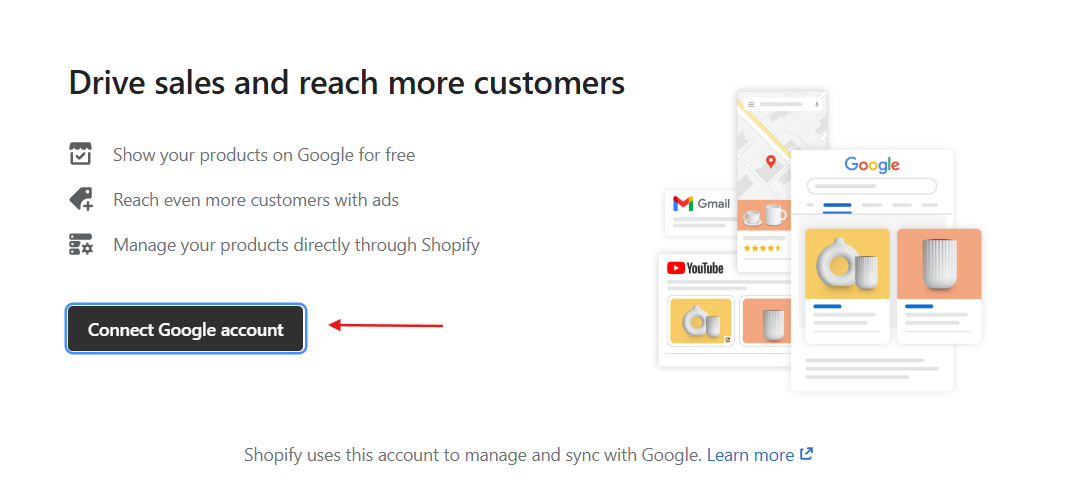 2. Migrate Automatically Detected Tags: If the app detects any tags that need migration, you will see a banner in your Overview page. Click “Get started” to begin the migration process.
2. Migrate Automatically Detected Tags: If the app detects any tags that need migration, you will see a banner in your Overview page. Click “Get started” to begin the migration process.
 Setting Up Enhanced Conversions:
Setting Up Enhanced Conversions:
Enhanced conversions improve the accuracy of your conversion measurement. To enable this feature:
1. Turn on enhanced conversions in your Google Ads account.
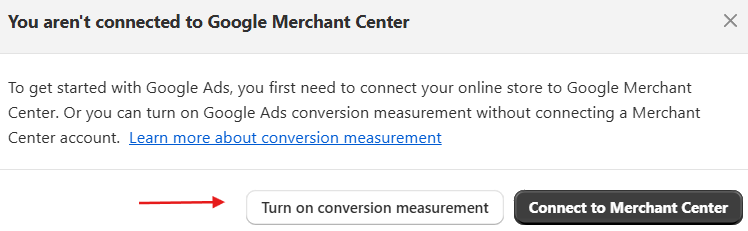 2. Ensure your enhanced conversions method is set to “Google tag” in your Google Ads account after setting up the app.
2. Ensure your enhanced conversions method is set to “Google tag” in your Google Ads account after setting up the app.
 Method of Managing Your Google Tags
Method of Managing Your Google Tags
Review and Migrate Automatically Detected Google Tags
The Google & YouTube app automatically detects which of your tags are affected by the updates to the Thank-you and Order status pages. To migrate these tags:
1. Go to the Overview page in the Google & YouTube app.
2. Click on the banner that prompts you to migrate your tags.
3. Follow the on-screen instructions to complete the migration.
Check Your Measurement Diagnostics
After migrating your tags, it is essential to verify that everything is functioning correctly:
1. Use Google Tag Assistant to ensure conversions are firing correctly on the conversion page.
2. Check your Tag Diagnostics for any issues that may affect conversion measurement.
Summing Up
Migrating your Google tags to the Google & YouTube app is essential for maintaining accurate measurement and optimizing your campaigns on Shopify. By understanding the changes, following the migration steps, and leveraging the benefits of the app, you can ensure that your online store continues to perform effectively in the evolving digital landscape. Don’t wait until the deadlines approach take action now to secure your data and enhance your advertising capabilities.
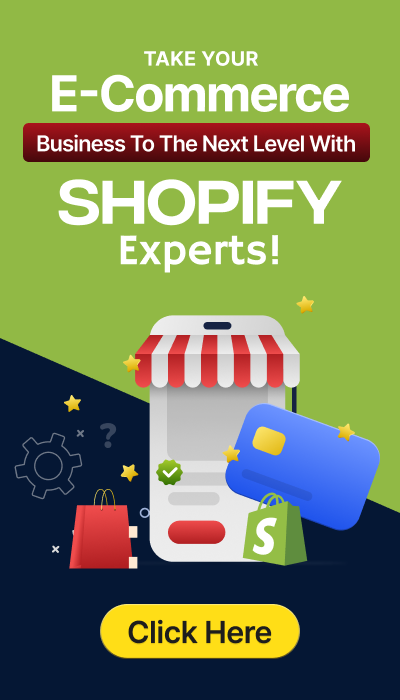

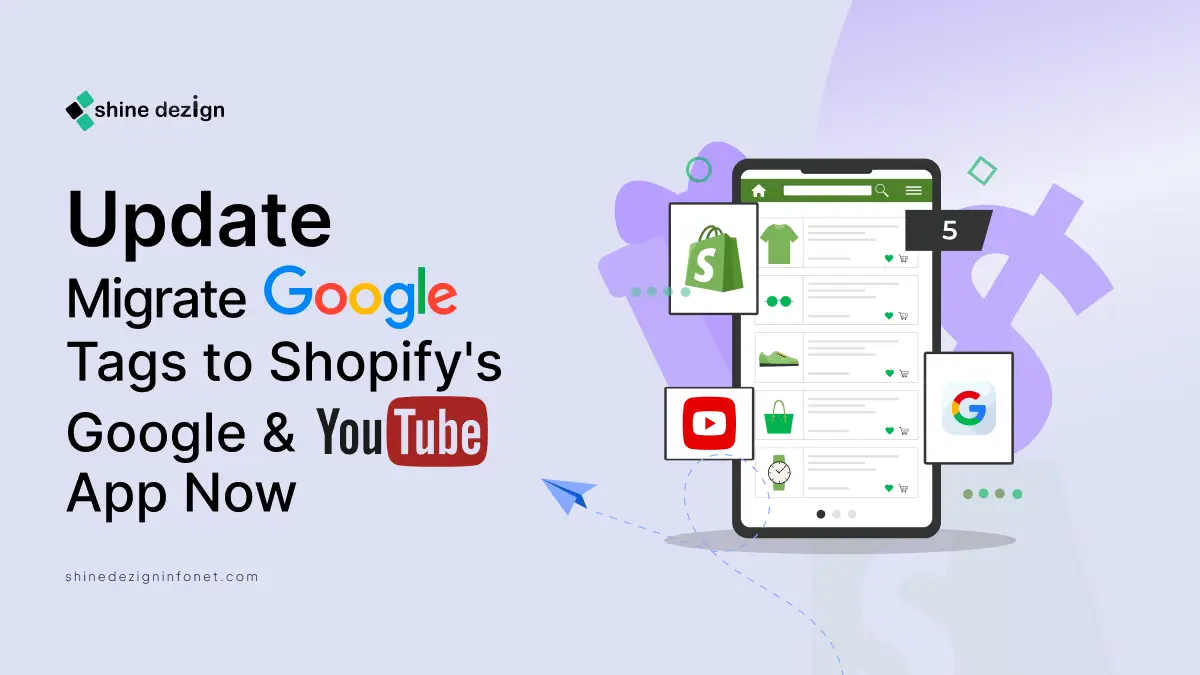

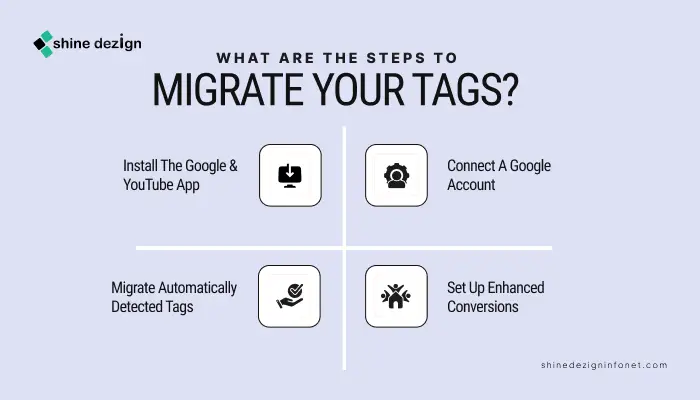
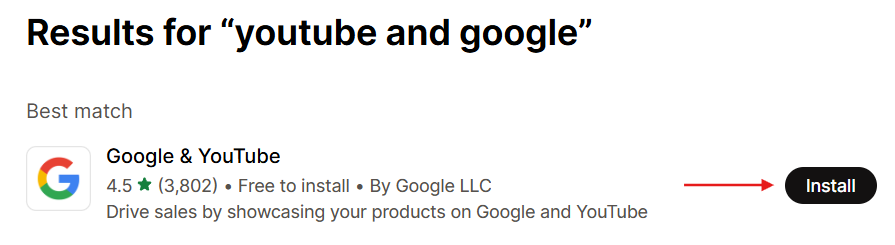

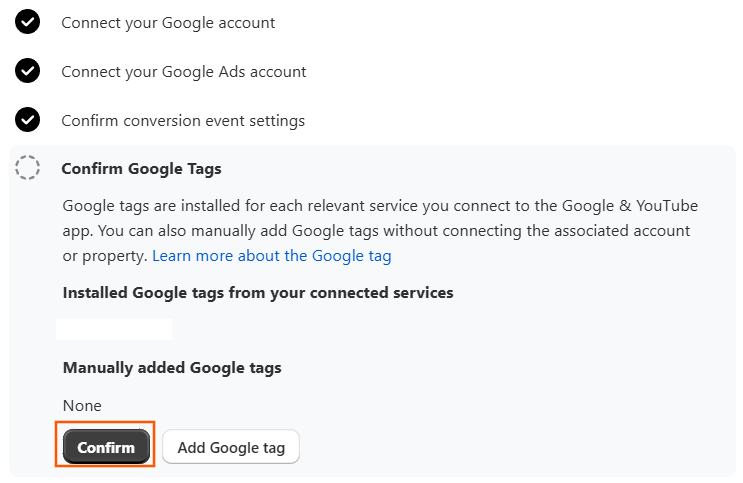
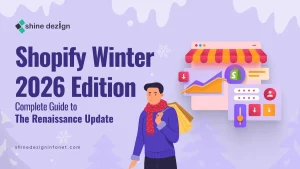

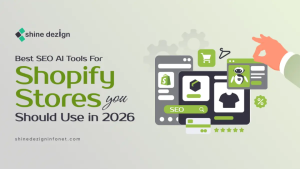

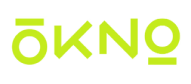
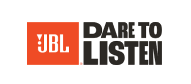

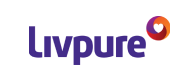


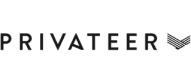



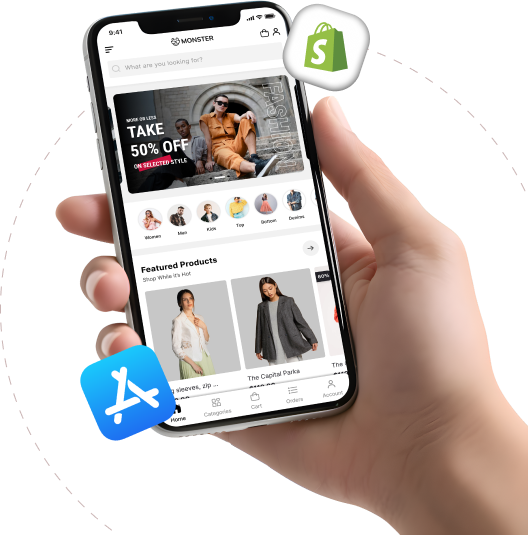
One reply on “Migrate Google Tags to Shopify’s Google & YouTube App by August 2026”
Many thanks for the help in this question. I did not know it.