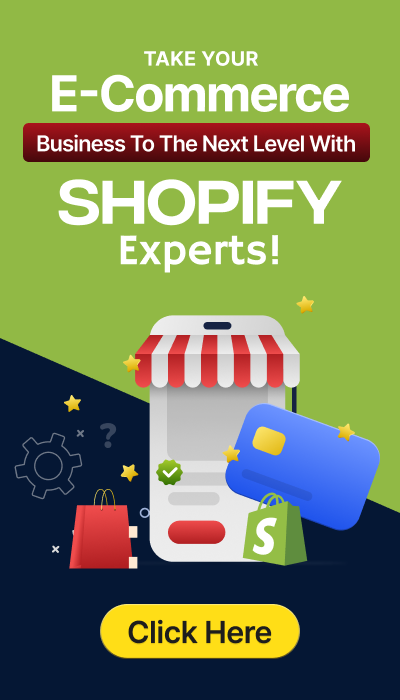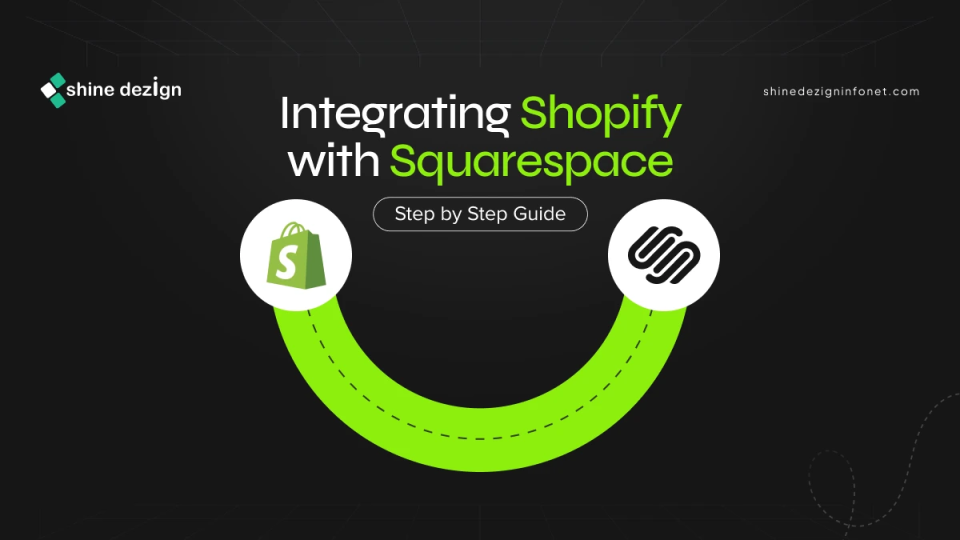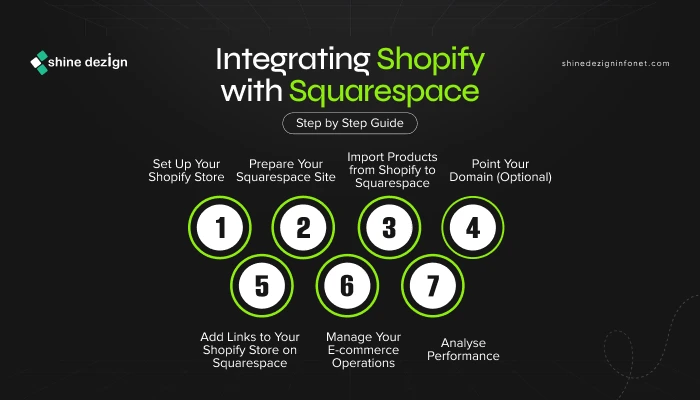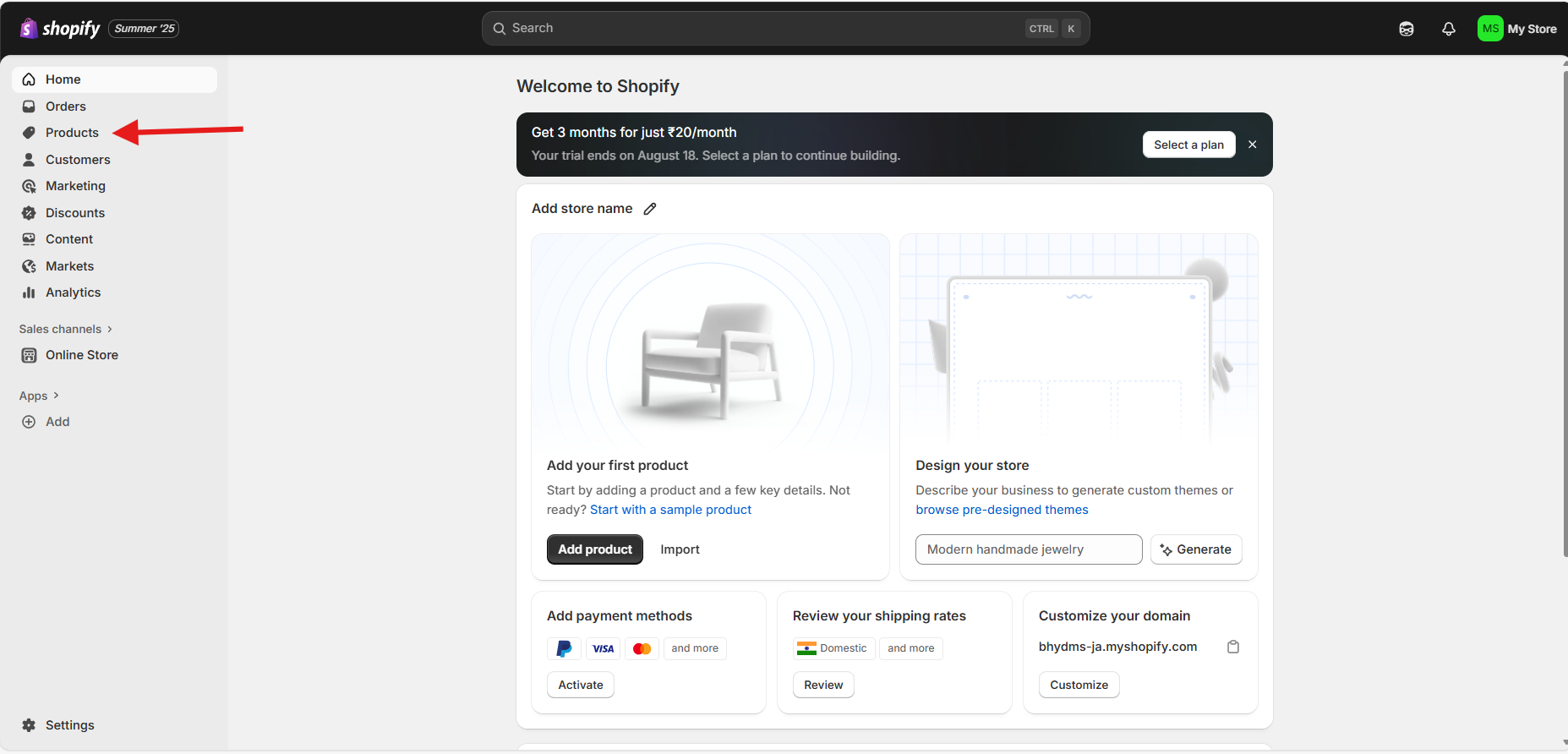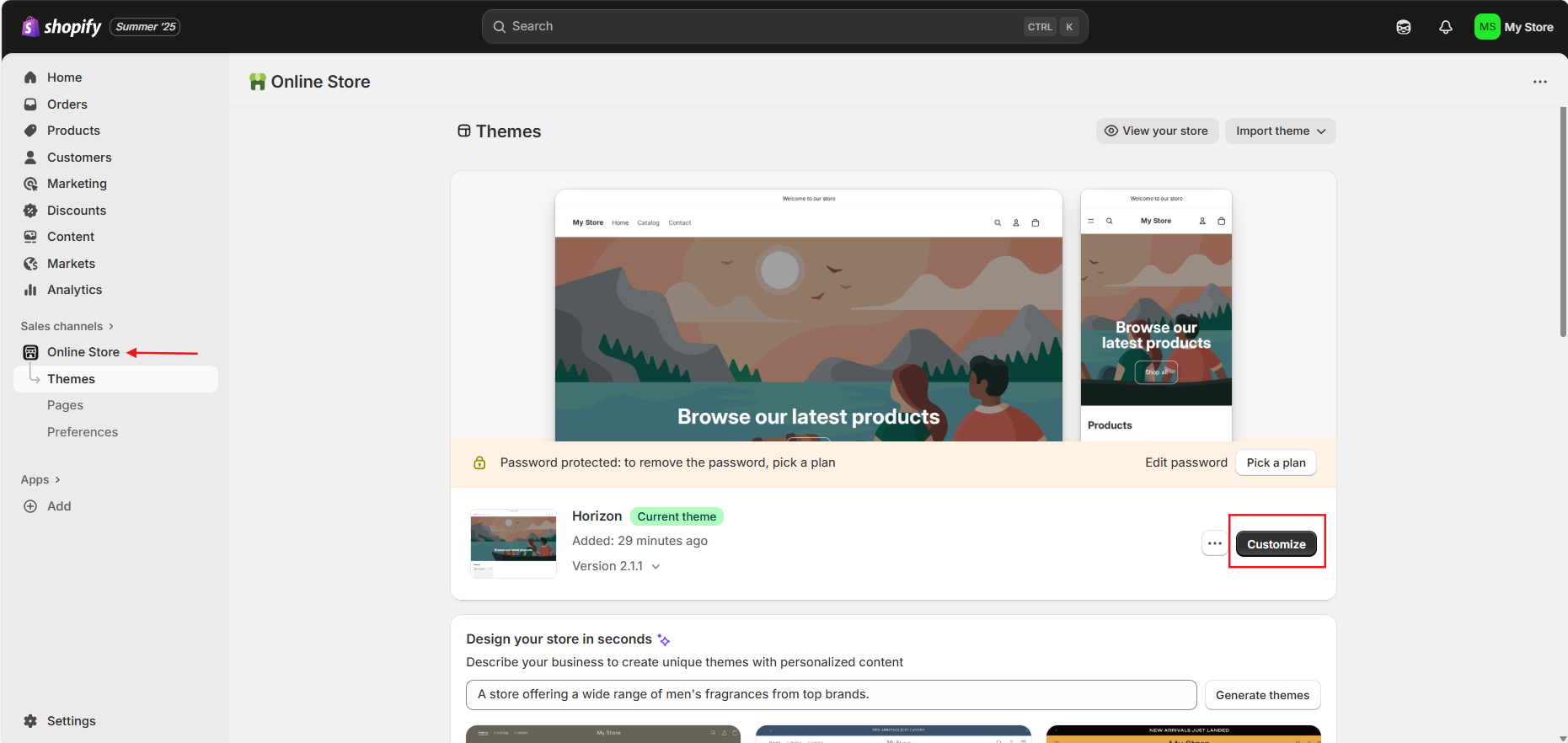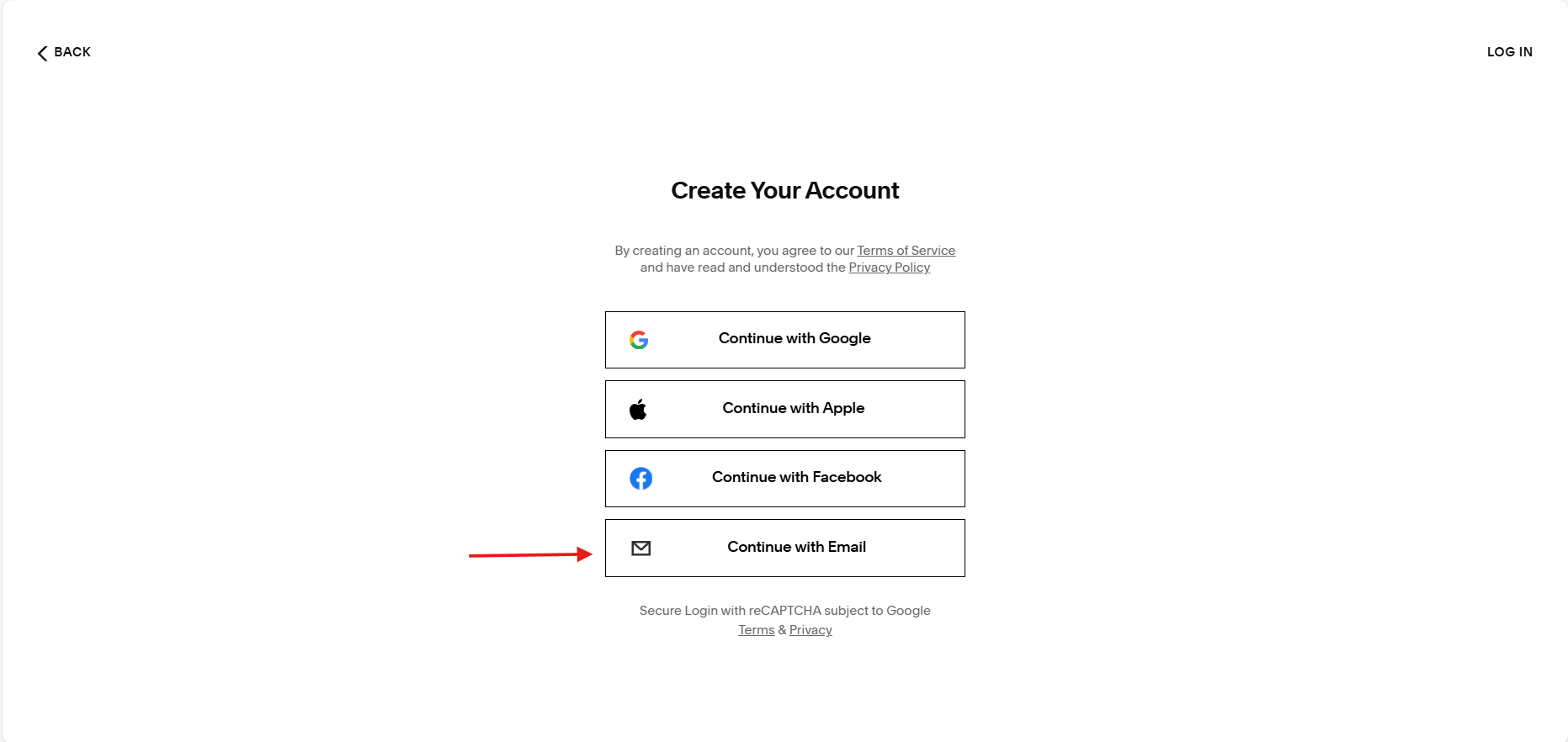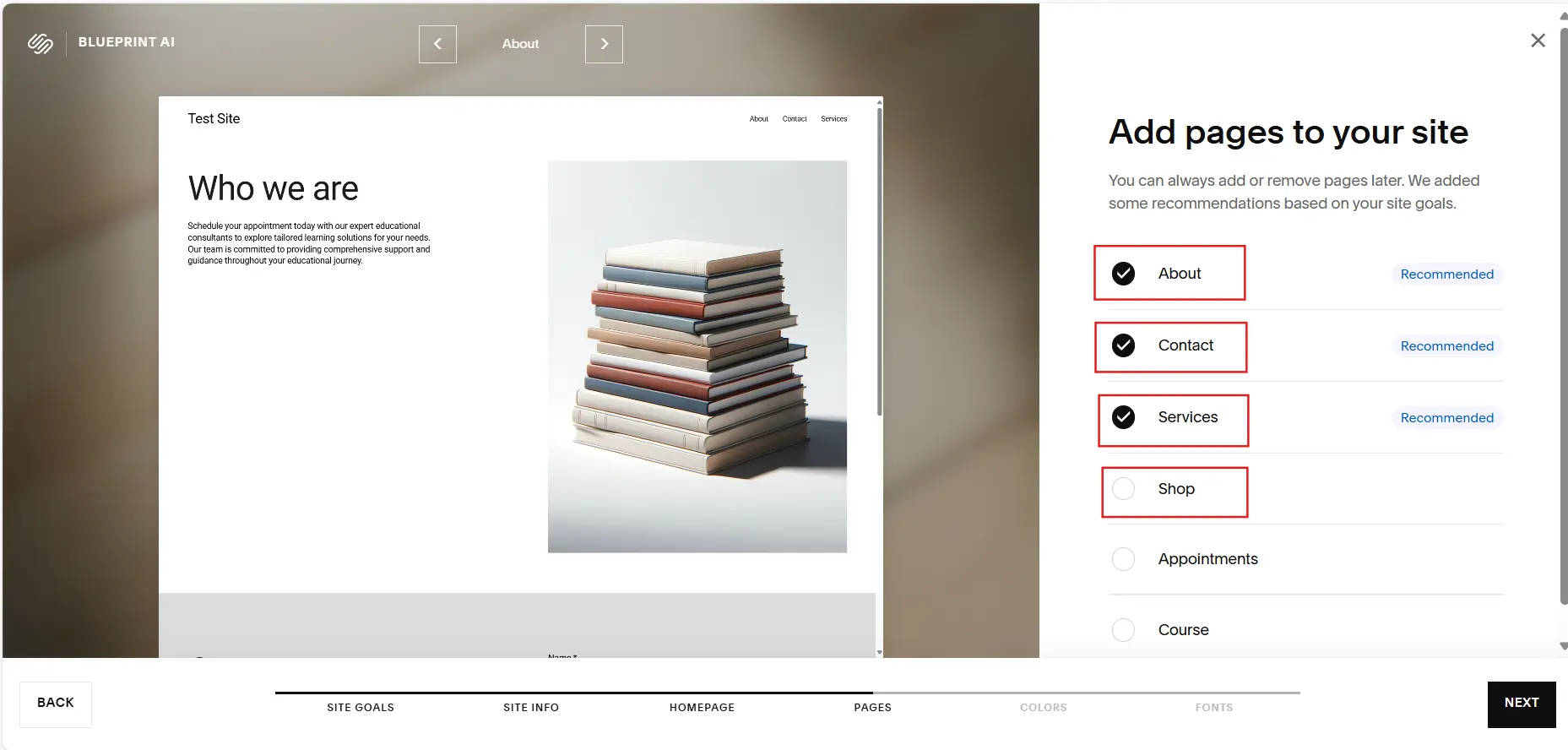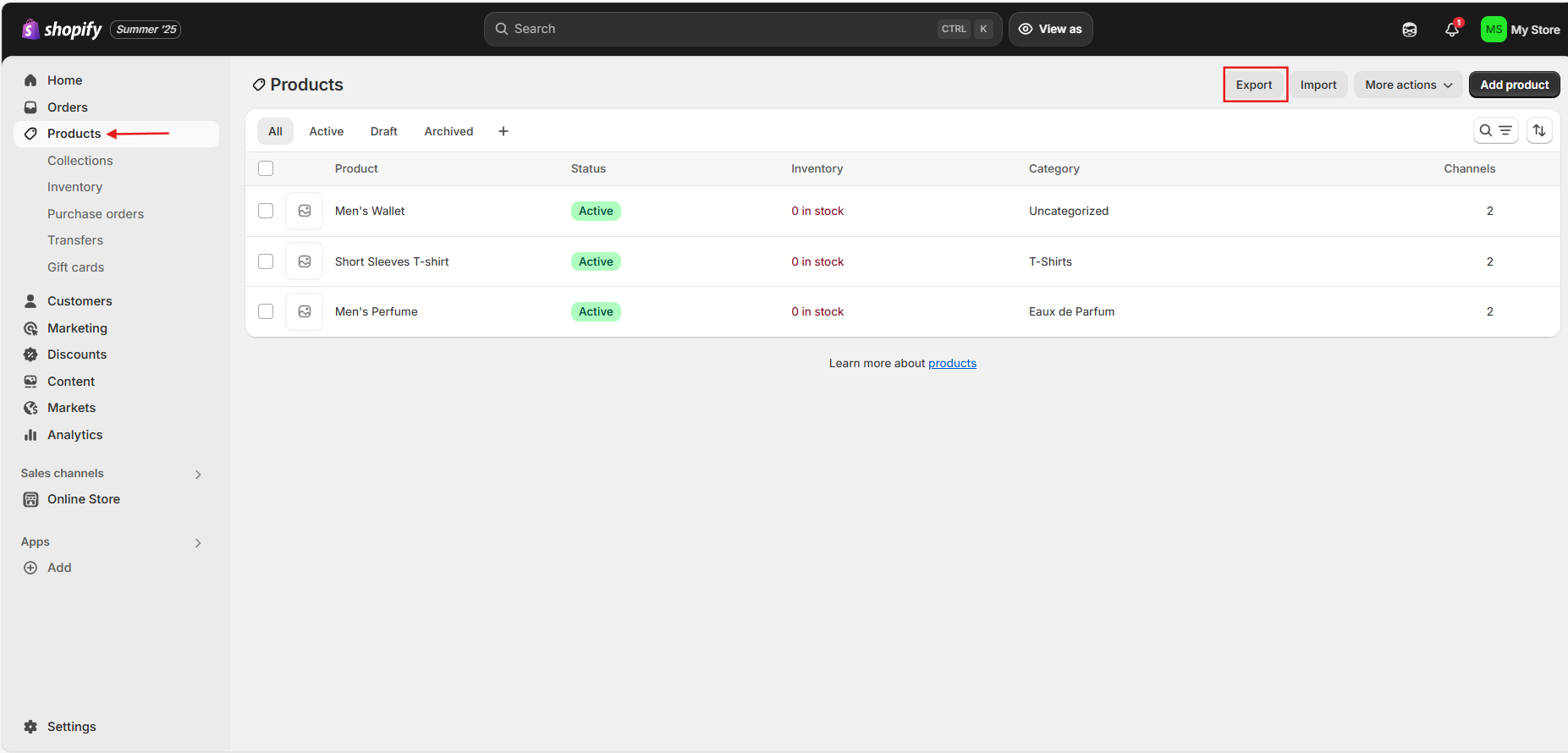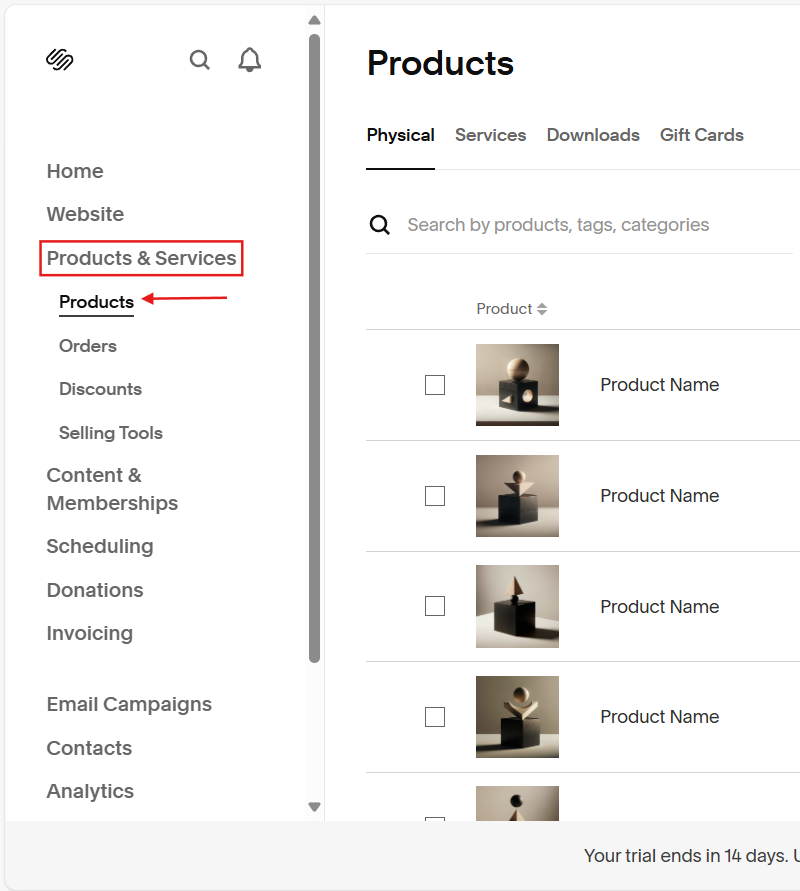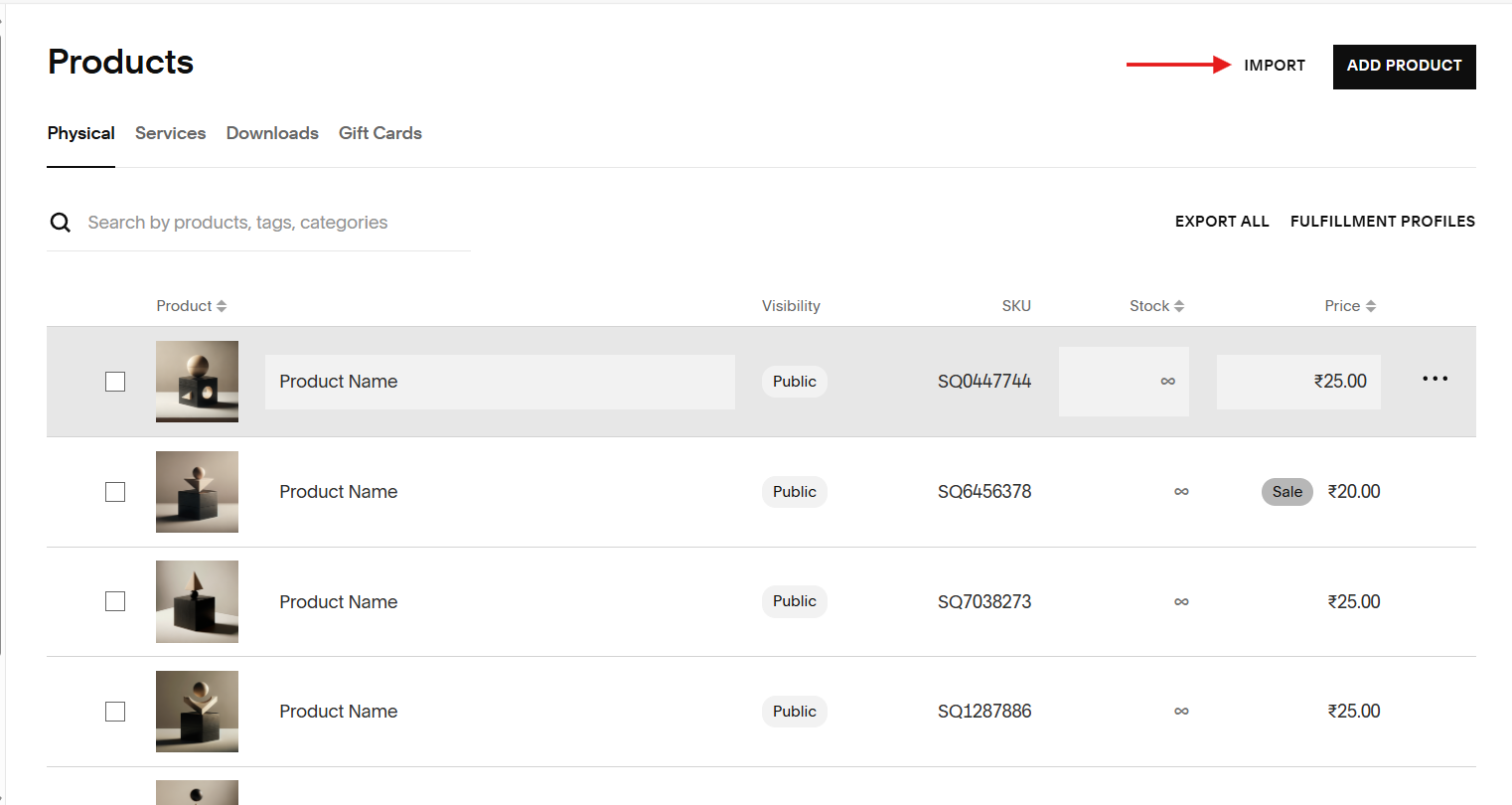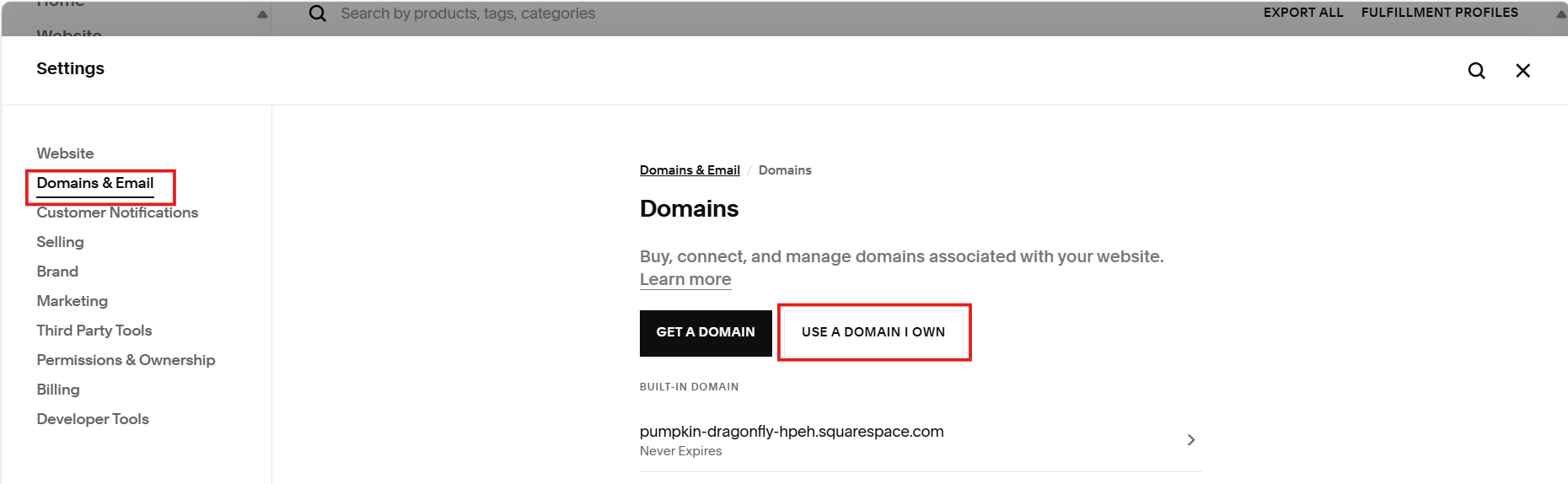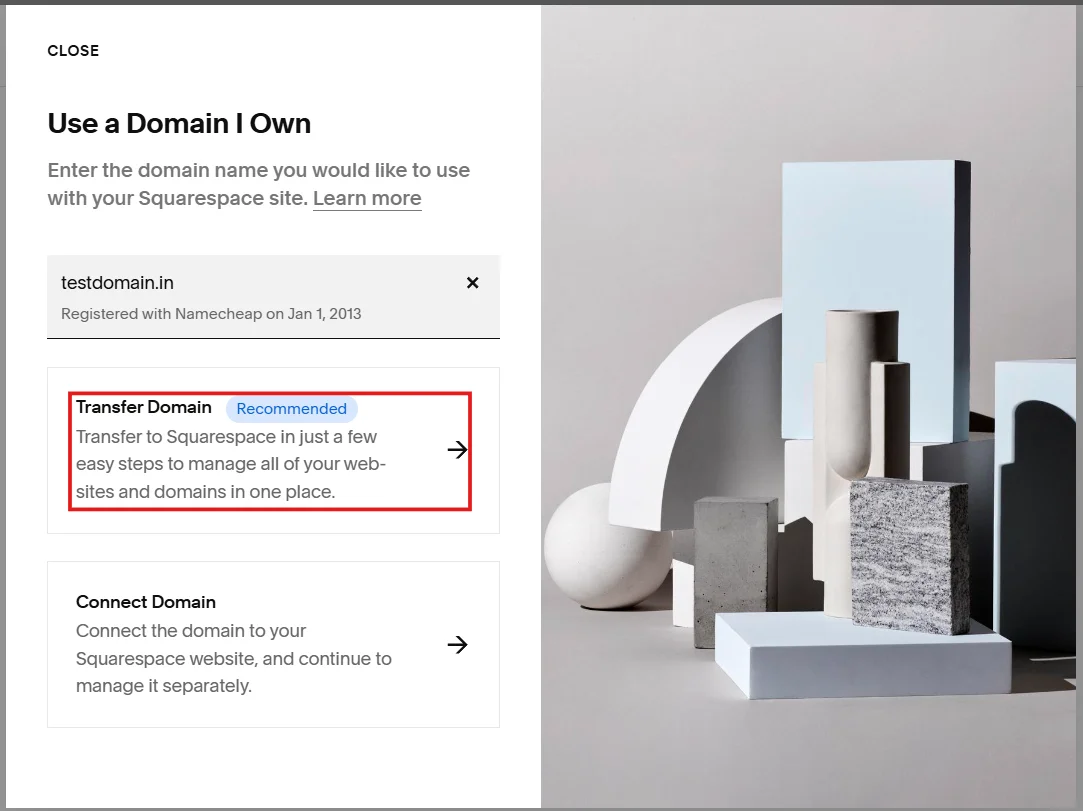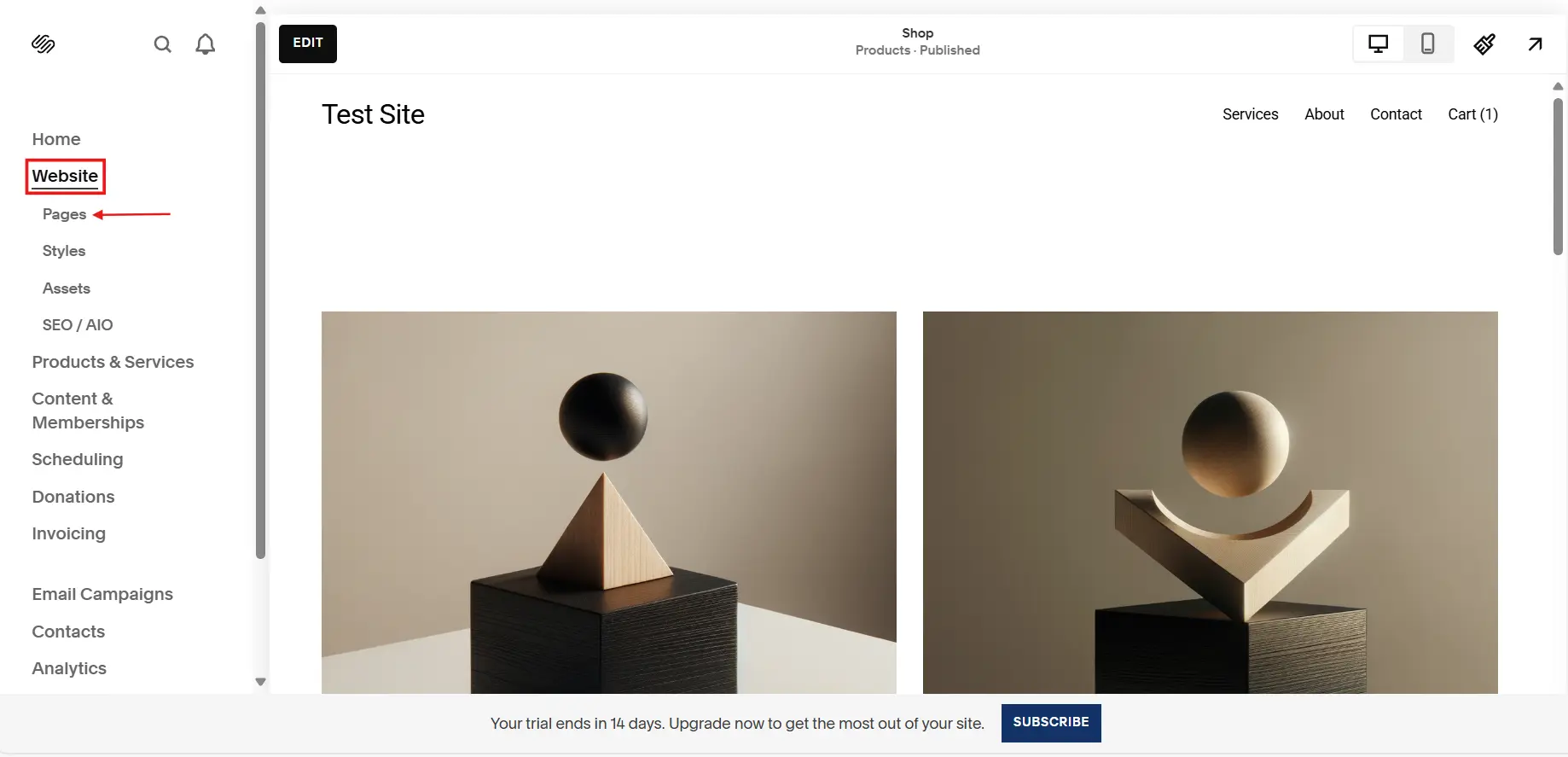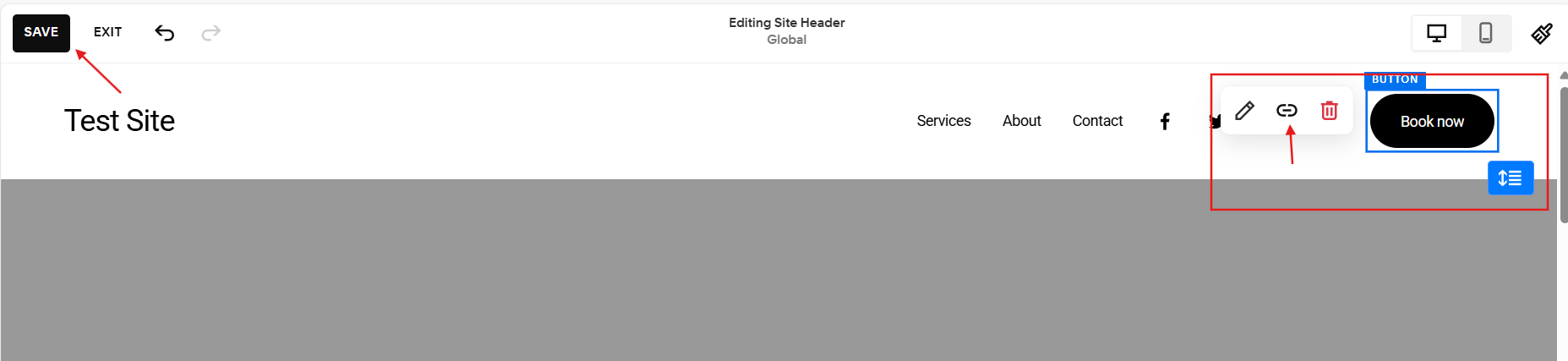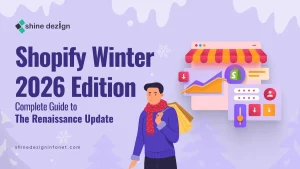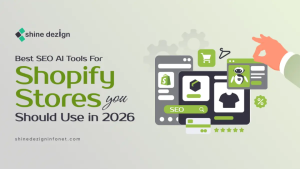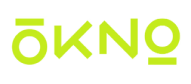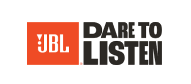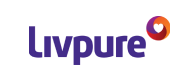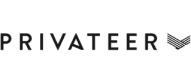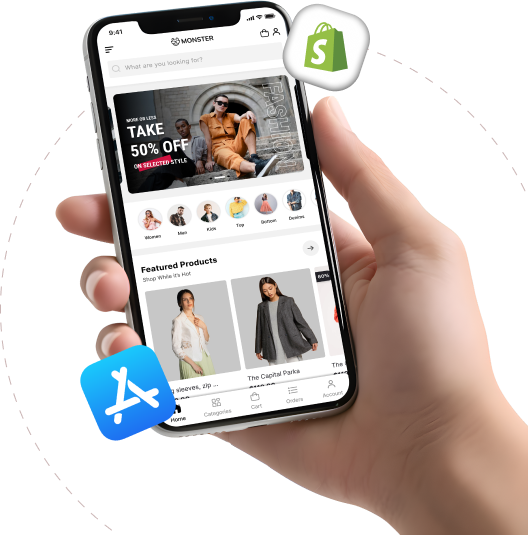Table of Contents
Businesses are constantly seeking ways to enhance their online presence and streamline operations. Two popular platforms that cater to these needs are Shopify and Squarespace. Shopify is renowned for its robust e-commerce capabilities, while Squarespace is celebrated for its stunning design templates and user-friendly interface. Integrating these two platforms can create a powerful online store that combines aesthetic appeal with advanced selling tools. This comprehensive guide will walk you through the process of Shopify integration with Squarespace, covering everything from setup to promotion and performance analysis.
How to Integrate Shopify with Squarespace?
Integrating Shopify with Squarespace allows you to leverage the strengths of both platforms, like Shopify’s robust e-commerce capabilities and Squarespace’s beautiful design templates. Here’s a step-by-step guide on how to integrate Shopify with Squarespace effectively:
 Step 1: Set Up Your Shopify Store
Step 1: Set Up Your Shopify Store
Create a Shopify Account:
- Go to the Shopify website and sign up for an account.
- Choose a plan that fits your business needs and complete the setup process.
Add Products:
- In your Shopify dashboard, navigate to the “Products” section.
- Click on “Add product” and fill in the necessary details such as product name, description, images, pricing, and inventory.
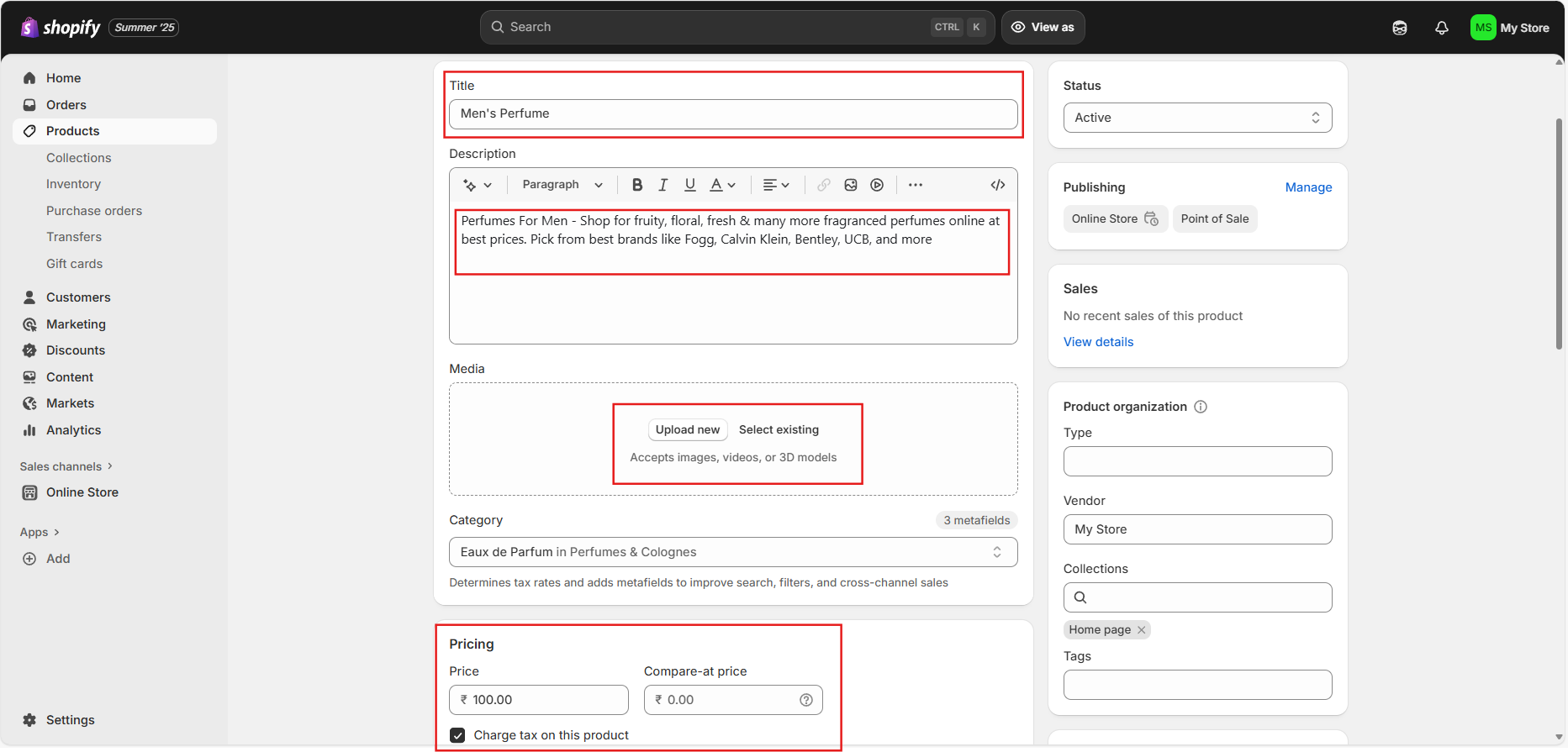 Customize Your Store: Choose a theme such as the Shopify Yuva theme from the Shopify Theme Store and customize it to reflect your brand identity.
Customize Your Store: Choose a theme such as the Shopify Yuva theme from the Shopify Theme Store and customize it to reflect your brand identity.
 Step 2: Prepare Your Squarespace Site
Step 2: Prepare Your Squarespace Site
Create a Squarespace Account:
- Go to the Squarespace website and sign up for an account.
- Choose a template that suits your brand and customize it.
Set Up Pages: Create the necessary pages for your site, such as Home, About, Contact, and a dedicated page for your Shopify products.
Step 3: Import Products from Shopify to Squarespace
Export Products from Shopify:
- In your Shopify dashboard, go to “Products” and select “Export.”
- Choose the format (CSV) and download the file containing your product information.
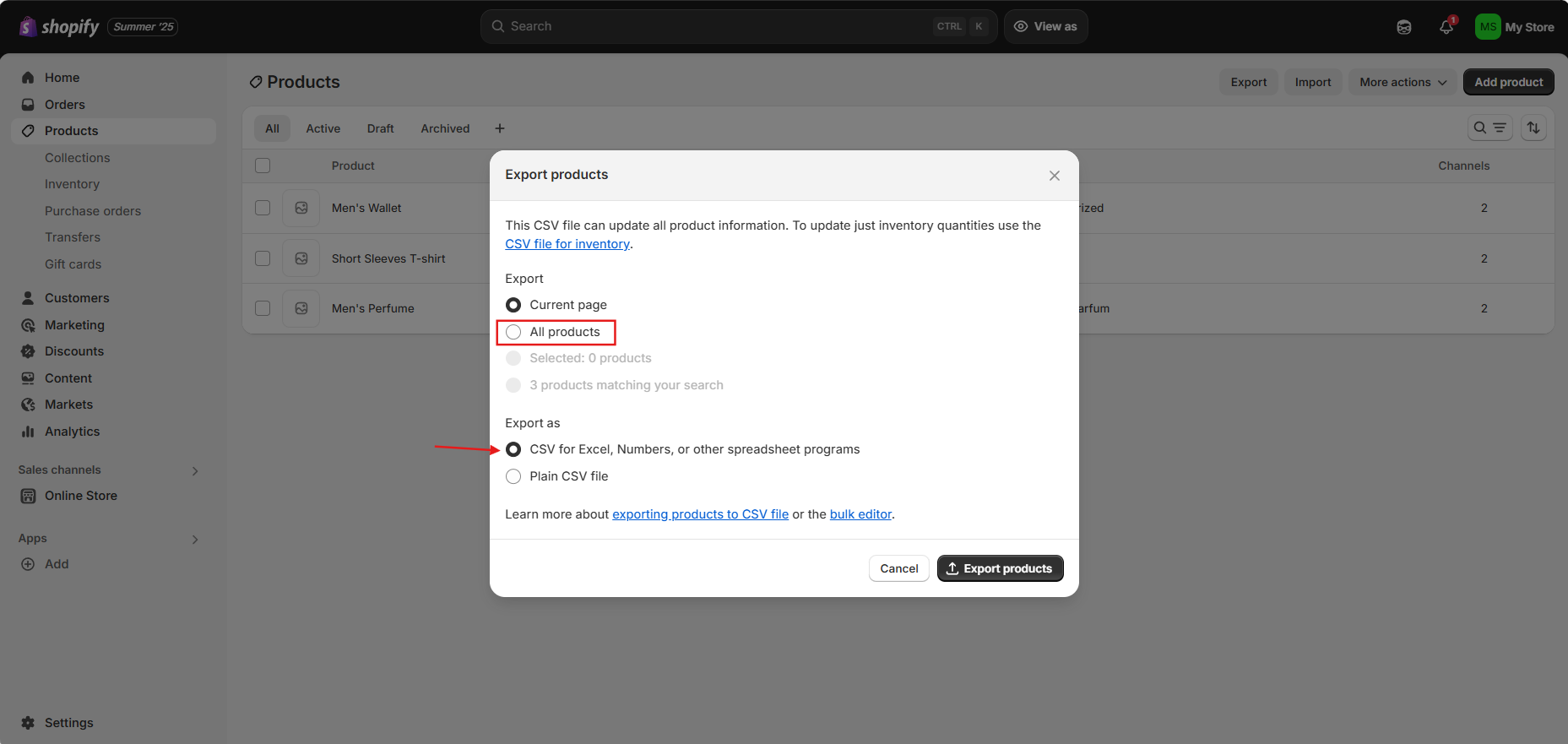 Import Products to Squarespace:
Import Products to Squarespace:
- In your Squarespace dashboard, navigate to “Commerce” and select “Products.”
- Click on “Import” and upload the CSV file you exported from Shopify.
- Follow the prompts to map the fields correctly and complete the import process.
Step 4: Point Your Domain (Optional)
If you have a domain registered with Shopify and want to use it with Squarespace, you can either transfer it or point it:
Option A: Transfer Your Domain to Squarespace
- Unlock Your Domain: In your Shopify admin, go to “Online Store” > “Domains” and unlock the domain you wish to transfer.
- Get the Authorization Code: Request the authorization code needed for the transfer.
- Initiate Transfer in Squarespace: In your Squarespace account, go to “Settings” > “Domains” and follow the prompts to transfer your domain.
Option B: Point Your Domain to Shopify
- Access DNS Settings: In your Squarespace dashboard, go to “Settings” > “Domains” and select your domain.
- Update DNS Records: Modify the A records and CNAME records to point to Shopify’s servers. Follow Shopify’s instructions for the correct values.
Step 5: Add Links to Your Shopify Store on Squarespace
Create Navigation Links:
- In Squarespace, go to “Pages” and add a new link or button that directs visitors to your Shopify store.
- You can create text links, buttons, or image links that lead to specific products or collections.
Using Shopify Buy Buttons:
- Generate buy buttons in Shopify by going to “Sales Channels” and selecting “Buy Button.”
- Create a buy button for the desired product or collection and copy the provided embed code.
- In Squarespace, add a code block where you want the buy button to appear and paste the embed code.
Step 6: Manage Your E-commerce Operations
- Payment Processing: Ensure that your payment settings are configured correctly in Shopify to accept payments through various gateways.
- Inventory Management: Use Shopify’s inventory management tools to keep track of stock levels and manage orders.
- Customer Engagement: Utilize Squarespace’s email campaign tools to keep your customers informed about new products and promotions.
Step 7: Analyse Performance
- Track Sales and Traffic: Use Shopify’s analytics dashboard to monitor sales performance and customer behaviour.
- Access Squarespace’s analytics to track website traffic and engagement metrics.
- Make Data-Driven Decisions: Analyse the data collected from both platforms to identify trends and optimize your marketing strategies.
What are the Benefits of Shopify and Squarespace Integration?
E-commerce Capabilities
Shopify is a dedicated e-commerce platform that offers a wide range of features designed to facilitate online selling. These include:
- Product Management: Easily add, edit, and manage products with options for variants, inventory tracking, and bulk uploads.
- Payment Processing: Support for multiple payment gateways, including credit cards, PayPal, and Shopify Payments, ensuring a seamless checkout experience for customers.
- Shipping Solutions: Built-in shipping options and integrations with major carriers to streamline order fulfilment.
On the other hand, Squarespace excels in:
- Providing visually appealing templates and design flexibility.
- Allowing businesses to create a unique brand identity.
By integrating Shopify with Squarespace, you can leverage Shopify’s e-commerce features while maintaining the aesthetic quality of your Squarespace site.
Marketing Tools
Squarespace offers a suite of marketing tools that can enhance your Shopify store’s visibility and reach. These include:
- SEO Features: Built-in SEO tools to optimize your site for better search engine results and help you attract organic traffic.
- Email Campaigns: Create and manage email marketing campaigns directly from Squarespace, allowing you to engage with your audience effectively.
- Social Media Integration: Easily connect your social media accounts to promote your products and drive traffic to your store.
By combining these marketing capabilities with Shopify’s e-commerce functionality, you can create a comprehensive marketing strategy that drives sales and builds brand loyalty.
Analytics and Insights
Both Shopify and Squarespace provide powerful analytics tools that allow you to track sales, customer behaviour, and website performance. This data is crucial for making informed business decisions and optimizing your online store. By integrating the two platforms, you can gain a holistic view of your business performance, enabling you to identify trends and areas for improvement.
How to Promote Your Shopify Products on Squarespace?
Adding Links to Your Shopify Store:
To drive traffic from your Squarespace site to your Shopify store, create navigation links:
- Create Navigation Links: In Squarespace, go to “Pages” and add a new link or button that directs visitors to your Shopify store.
- Use Text Links: Incorporate text links within your content that lead to specific products or collections on Shopify.
Using Shopify Buy Buttons:
While Squarespace does not have a built-in feature for Shopify buy buttons, you can add them using custom code:
- Generate Buy Button in Shopify: In your Shopify dashboard, go to “Sales Channels” and select “Buy Button.” Create a buy button for the desired product or collection.
- Copy the Embed Code: Once the button is created, copy the provided embed code.
- Add to Squarespace: In your Squarespace editor, add a code block where you want the buy button to appear and paste the embed code.
How to Manage Your E-commerce Operations?
Payment Processing:
Shopify supports various payment gateways, allowing you to accept payments seamlessly:
- Configure Payment Settings: In your Shopify dashboard, go to “Settings” > “Payments” and choose your preferred payment methods.
- Test Transactions: Conduct test transactions to ensure everything is functioning correctly.
Inventory Management:
Efficient inventory management is crucial for e-commerce success:
- Track Inventory in Shopify: Use Shopify’s inventory management tools to monitor stock levels and receive alerts for low inventory.
- Sync Inventory: If you have multiple sales channels, consider using third-party inventory management software to keep stock levels consistent across platforms.
Customer Engagement:
Engaging with your customers is vital for building loyalty:
- Email Marketing: Use Squarespace’s email campaign tools to create newsletters and promotional emails. Segment your audience for targeted messaging.
- Social Media Integration: Connect your social media accounts to Squarespace to share updates and promotions, driving traffic to your Shopify store.
Conclusion
Integrating Shopify with Squarespace allows you to harness the strengths of both platforms, creating a powerful online presence for your business. By following the steps outlined in this guide, you can set up your store, promote your products, and manage your e-commerce operations effectively.
With the right tools and strategies, you can enhance your customer experience, drive sales, and ensure your business thrives in the competitive online marketplace. The combination of Shopify’s e-commerce capabilities and Squarespace’s design flexibility can set your business apart, allowing you to create a unique and engaging shopping experience for your customers.
By continuously analysing performance and adapting your strategies, you can stay ahead of the competition and achieve long-term success in the world of e-commerce.