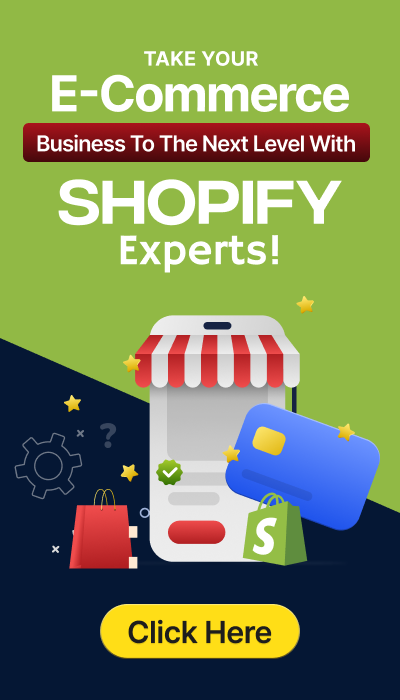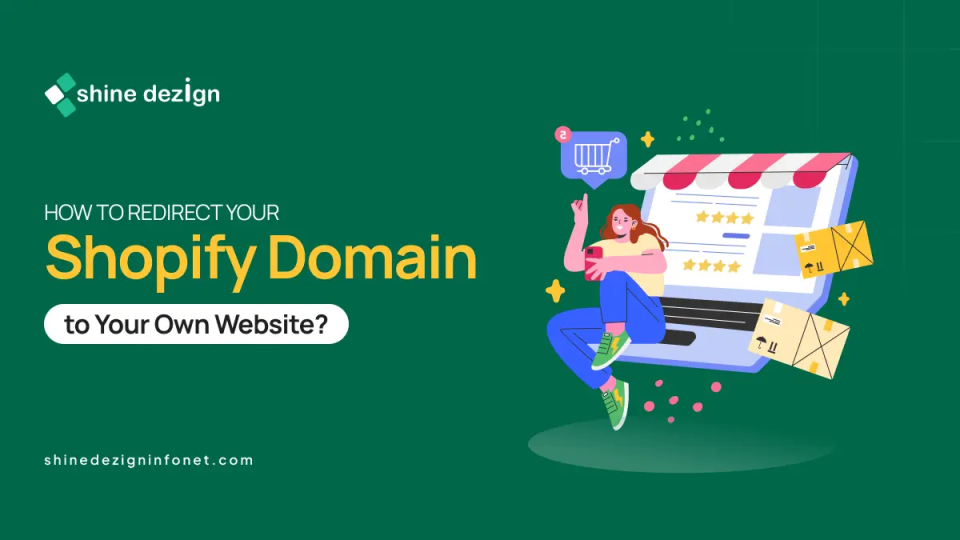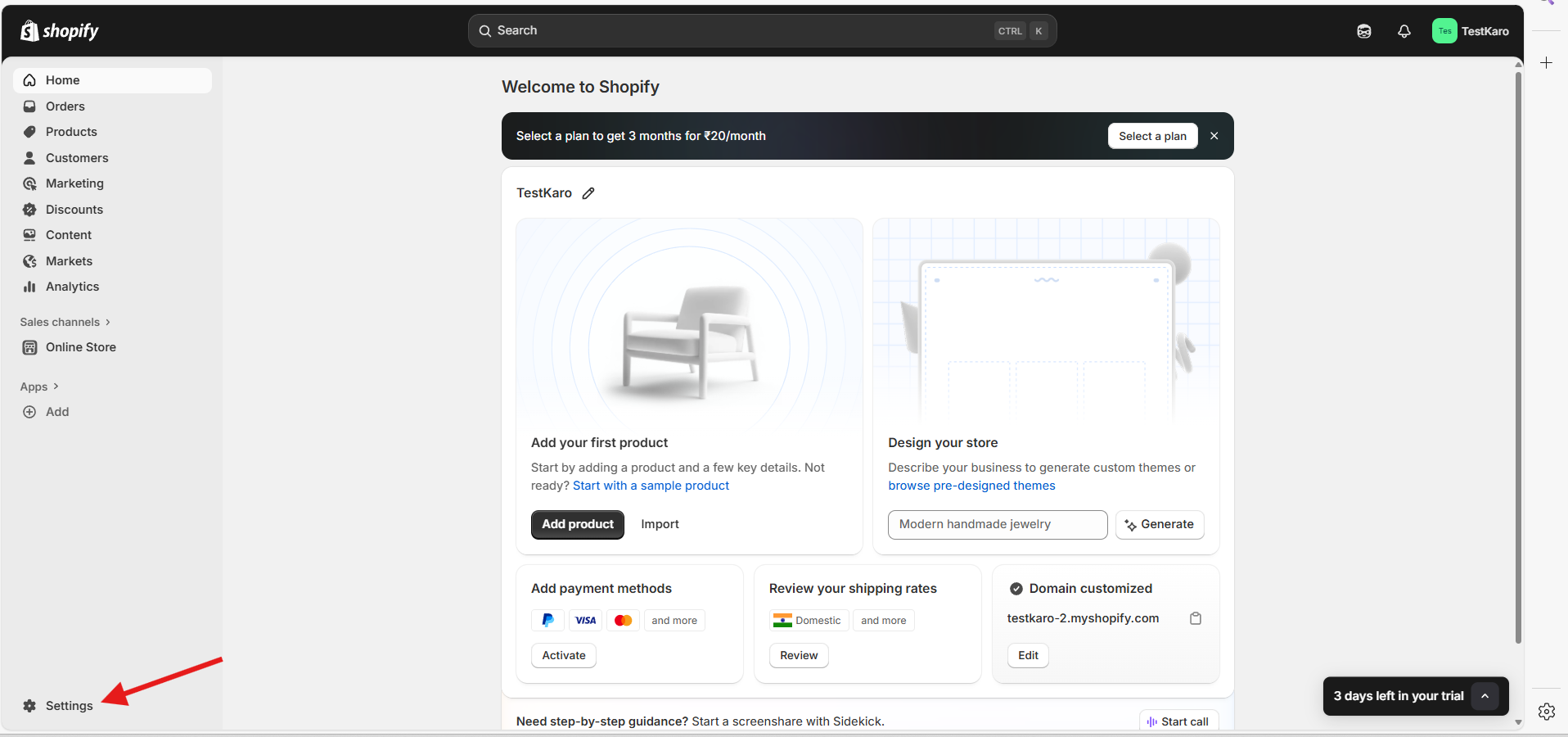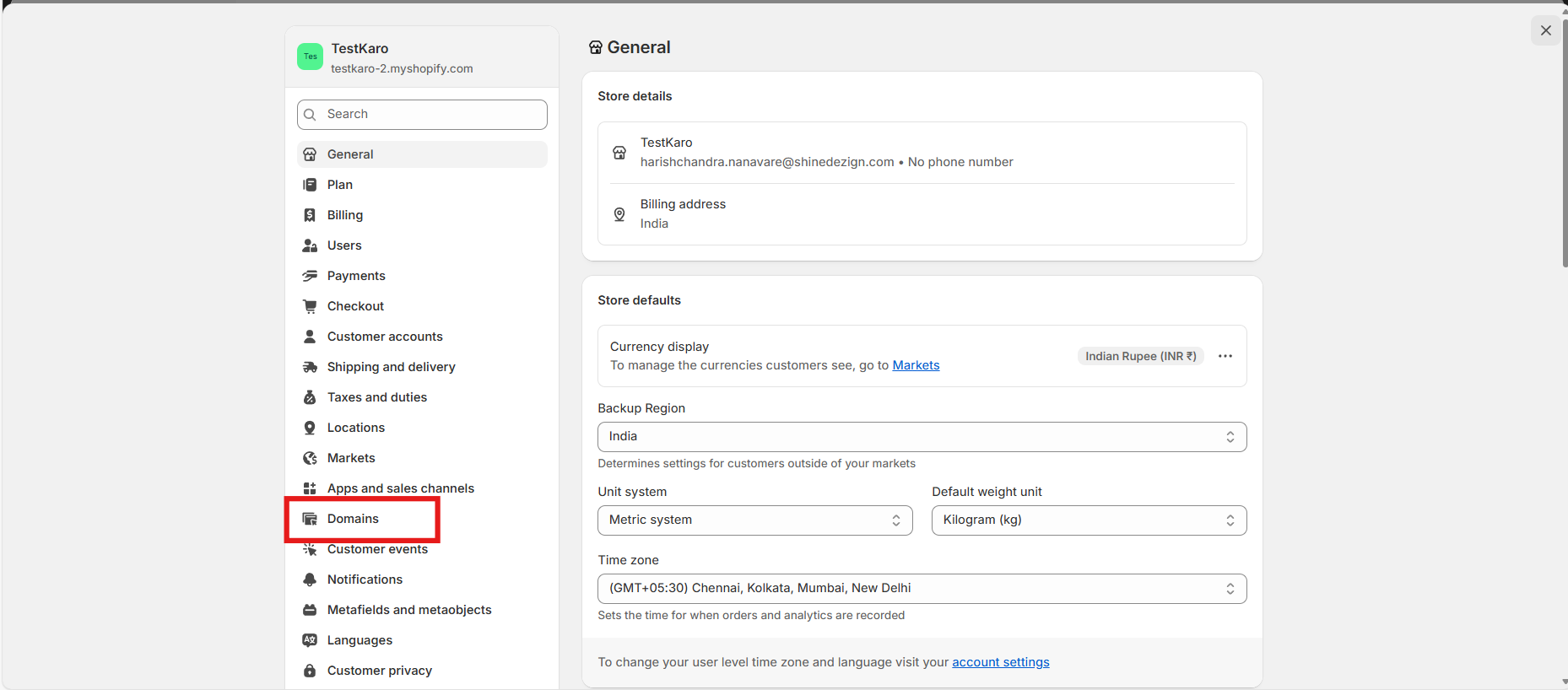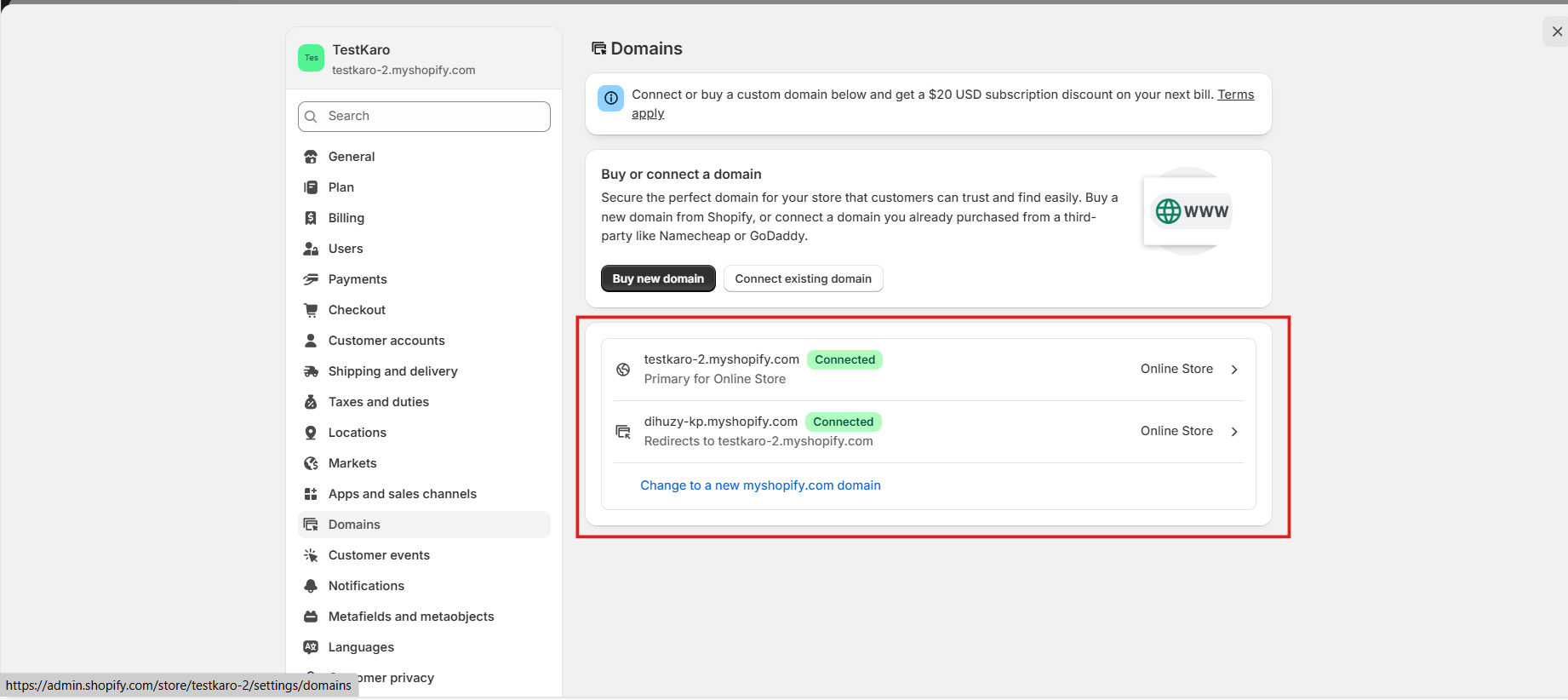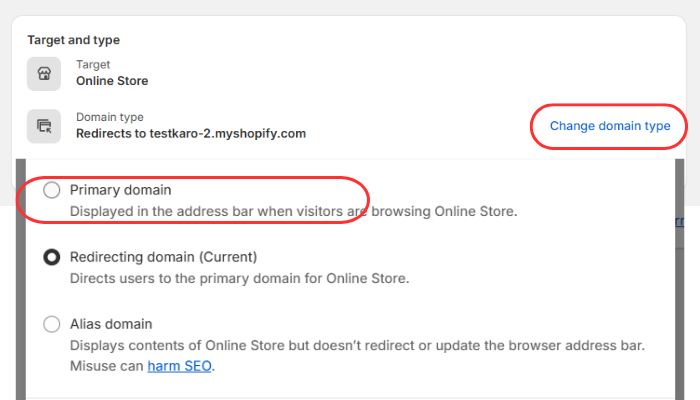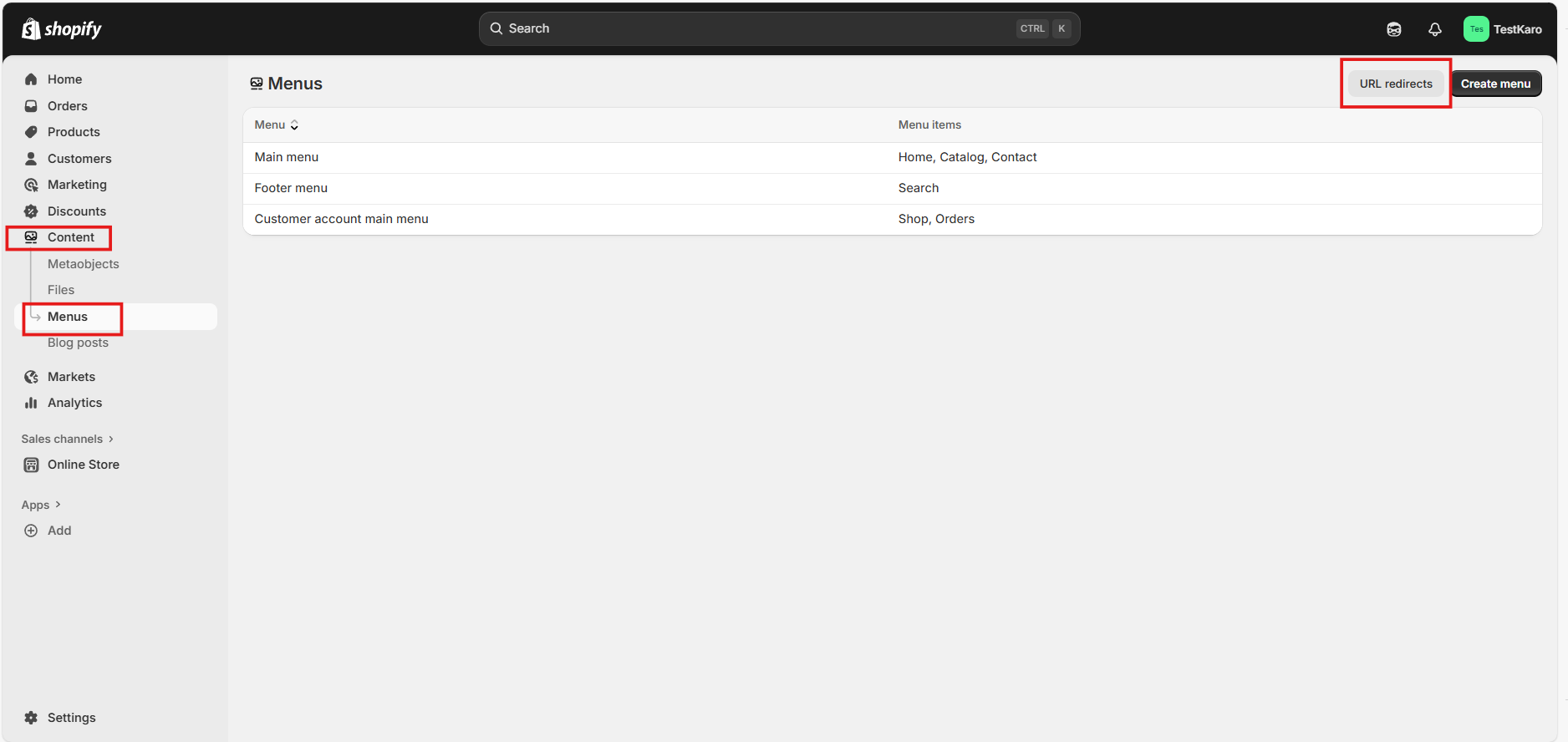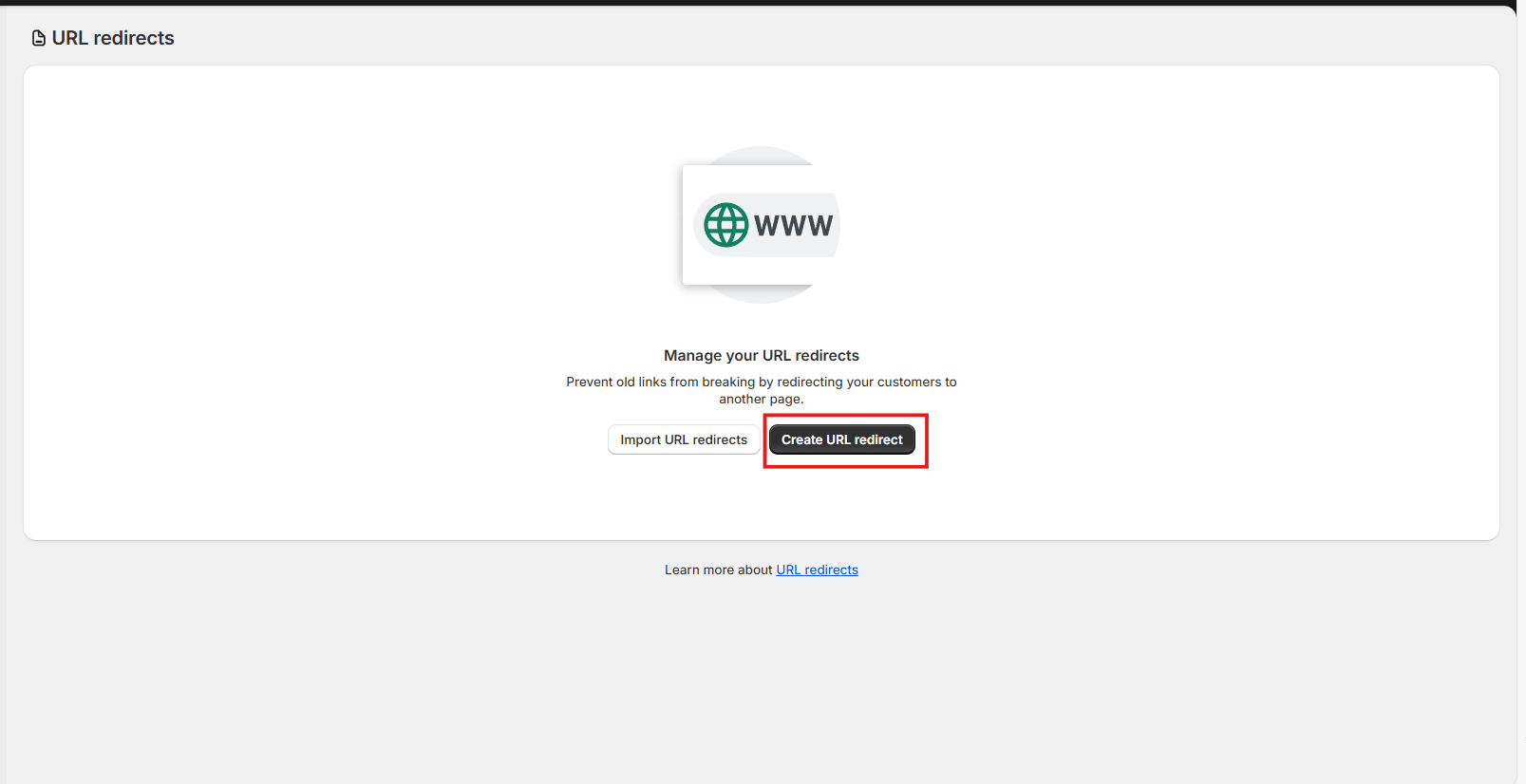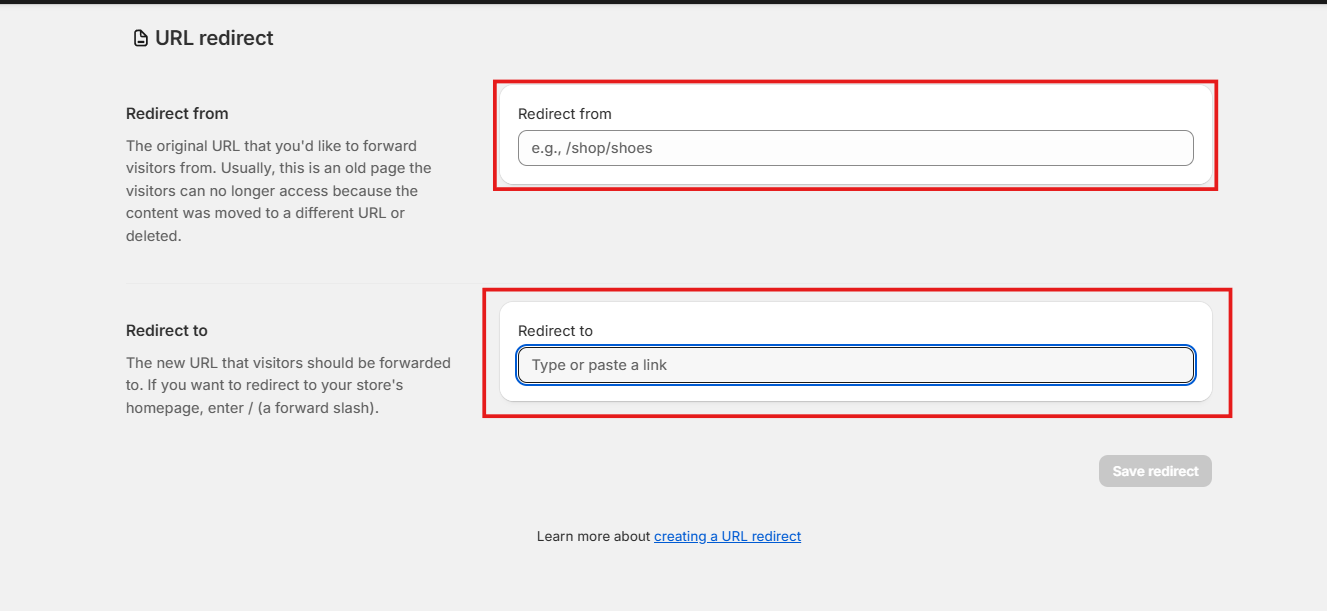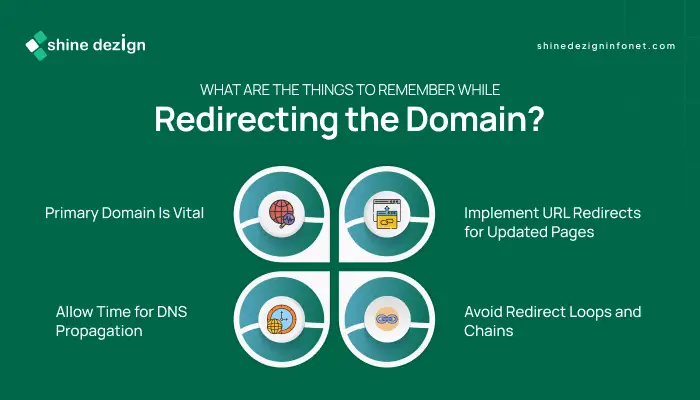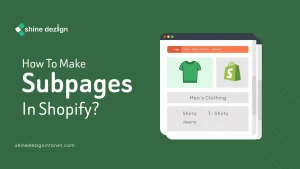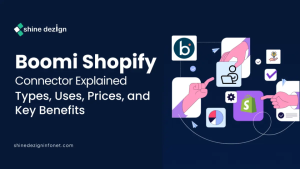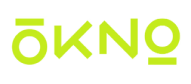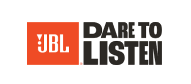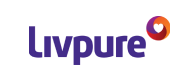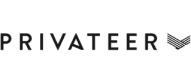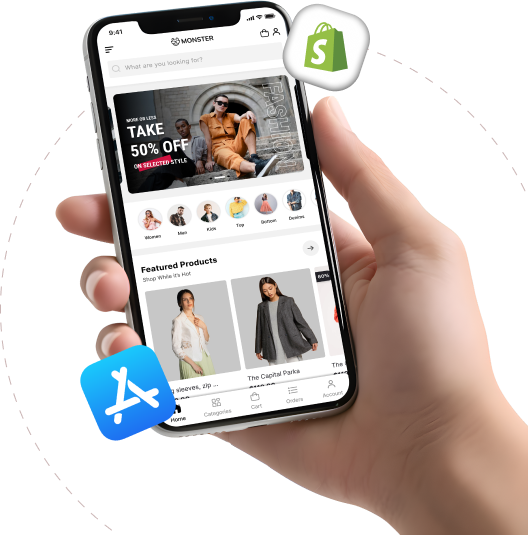Table of Contents
Redirecting your Shopify domain to your own website is a crucial step to ensure a professional online presence and a smooth shopping experience for your customers.
This guide will walk you through the process of setting up domain and URL redirects on Shopify, helping you maintain SEO rankings and brand consistency.
What does Redirecting Shopify Domain Mean?
Redirecting a Shopify domain involves automatically sending visitors from one web address (domain) to another. For instance, if you own multiple domains or have outdated URLs, redirecting ensures that visitors who enter those addresses are sent to your main Shopify store or the correct page on your website.
This process helps maintain a seamless shopping experience, protects your SEO rankings, and prevents visitors from landing on broken or irrelevant pages.
Why Redirecting Shopify Domain to your Website is Necessary?
Redirecting your Shopify domain to your own website offers several benefits:
-
- Strengthens Brand Identity: Using a custom domain like www.yourstore.com instead of the default myshopify.com URL makes your store appear more professional.
-
- Builds Customer Trust: A personalized domain increases customer confidence when shopping on your site.
-
- Ensures Consistent User Experience: Redirects guarantee that visitors always reach your main website, even if they use an old or alternative domain.
-
- Protects SEO Rankings: Redirects prevent broken links and lost traffic by guiding visitors from outdated URLs to your current store.
- Simplifies Domain Management: Shopify manages redirects and security certificates (TLS) automatically for your domains.
You can easily control your domain redirects and settings through your Shopify admin panel.
How to Redirect Shopify Domain?
To redirect your Shopify domain to your website, follow these instructions:
Access your Shopify admin:
-
- Go to admin.shopify.com and log in with your store credentials.
Go to domain settings:
- From the Shopify admin, click on Settings at the bottom left.
- Select Domains from the settings menu.
Review your connected domains:
- You will see a list of all domains connected to your store, including your primary domain and any additional domains.
Set your primary domain:
-
- Identify the domain you want customers to see as your main website address.
-
- Click on that domain.
-
- Click Set as primary to make it the main domain.
-
- Shopify will automatically redirect all other connected domains to this primary domain.
Add or connect a new domain (if needed):
-
- If you want to add a new domain, click Connect existing domain or Buy new domain.
-
- Follow the prompts to connect or purchase your domain.
-
- Once connected, set it as the primary domain if desired.
Set up URL redirects for specific pages:
-
- From the Shopify admin, go to Online Store > Navigation.
-
- Click URL Redirects.
-
- Click Create URL redirect.
-
- In the Redirect from field, enter the old URL path (e.g., /old-page).
-
- In the Redirect to field, enter the new URL path (e.g., /new-page).
-
- Click Save redirect.
Wait for DNS propagation:
If you recently connected or changed your domain settings, DNS changes can take up to 48 hours to fully propagate.
Verify your redirects:
- Test your domain and URL redirects by entering the old URLs in a browser to ensure they redirect correctly to your primary domain or new URLs.
By following these steps, you ensure that your Shopify domain properly redirects to your website, providing a professional and seamless experience for your customers.
What are the Things to Remember While Redirecting the Domain?
When setting up domain redirects, keeping these essential tips in mind will help ensure a smooth, secure, and effective redirection process:
Primary Domain Is Vital:
Your primary domain serves as the main web address your customers will see and remember. All other connected domains automatically redirect to this primary domain, maintaining a consistent and professional brand identity across all touchpoints.
Allow Time for DNS Propagation:
Changes to domain settings can take up to 48 hours to fully propagate worldwide. During this period, some visitors may still access the old site or experience inconsistent behaviour. Patience is key while these updates take effect.
Implement URL Redirects for Updated Pages:
Whenever you change the URL of a product, collection, or page, set up URL redirects to seamlessly guide visitors from the old address to the new one. This practice prevents broken links, preserves your SEO rankings, and enhances user experience.
Leverage SSL Certificates for Security:
Shopify automatically provides free SSL certificates for your domains, ensuring that your website is secure and trusted by visitors. This encryption protects sensitive data and boosts customer confidence.
Avoid Redirect Loops and Chains:
Be cautious to prevent redirect loops, where URLs redirect back to themselves, or long redirect chains, as these can cause errors, slow down page loading, and negatively impact SEO and user experience.
Regularly Test Your Redirects:
After configuring redirects, routinely test them to verify they function correctly. This proactive approach helps catch any issues early and guarantees a smooth navigation experience for your customers.
Keep Domain Registration Details Up to Date:
Ensure your domain’s registration and contact information are accurate and current. This helps avoid unexpected service interruptions or domain expiration issues.
Maintain Consistent Branding Across Domains:
Redirecting all related domains to your primary domain reinforces brand consistency, reduces customer confusion, and strengthens your online presence.
By adhering to these best practices, you can optimize your domain redirection strategy, safeguard your SEO performance, and provide a seamless, trustworthy experience that supports your store’s ongoing success.
Conclusion
Redirecting your Shopify domain to your own website is a vital step in establishing a professional online presence, enhancing customer trust, and maintaining SEO value. By properly setting your primary domain and creating URL redirects for any changed pages, you ensure visitors always land on the right page, providing a seamless shopping experience.
Remember to allow time for DNS propagation, avoid redirect loops, and regularly test your redirects to keep everything running smoothly. Following these best practices will help you manage your domains effectively and support your store’s growth and success.