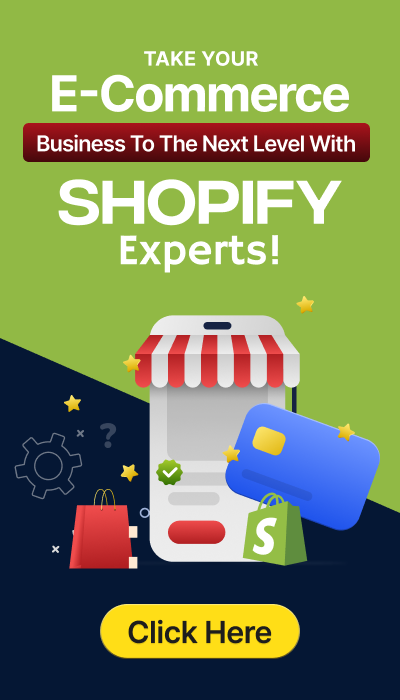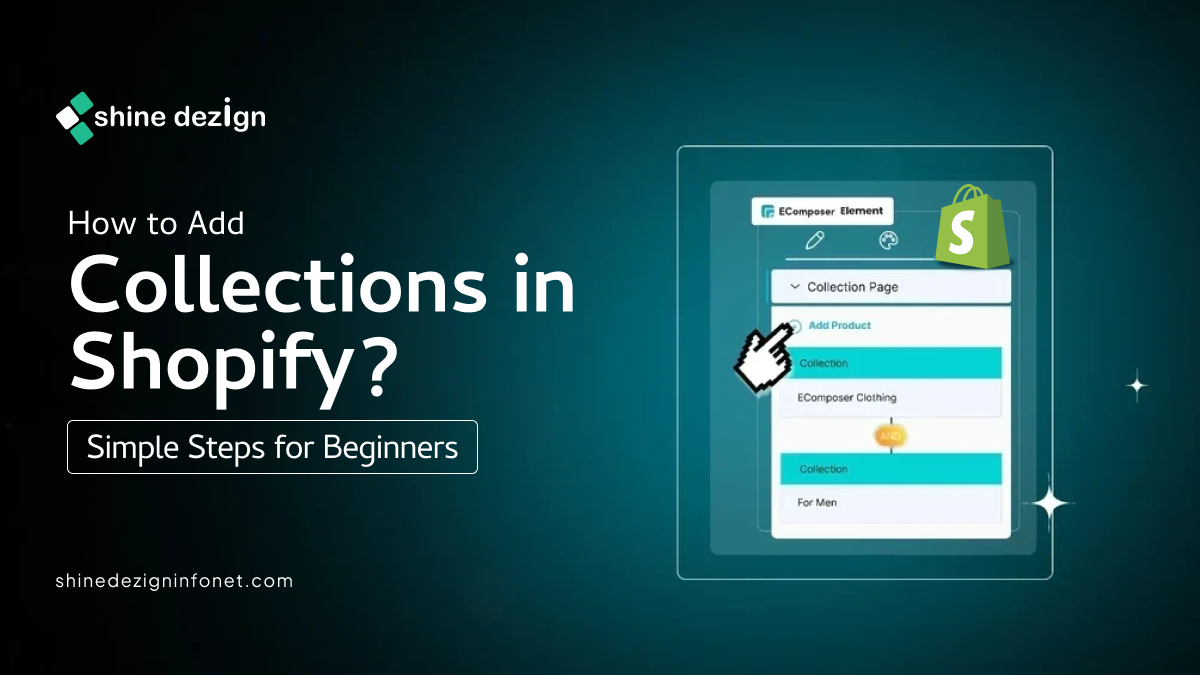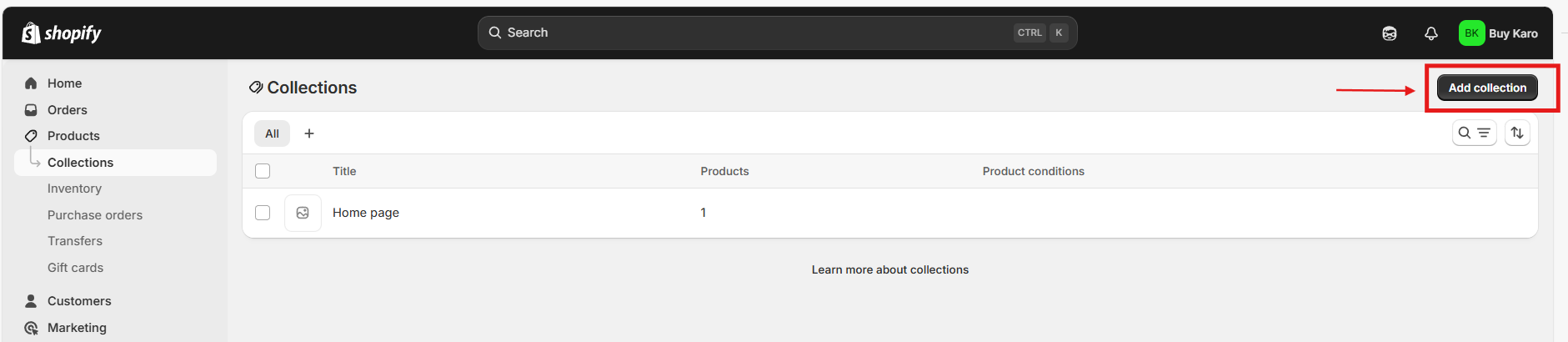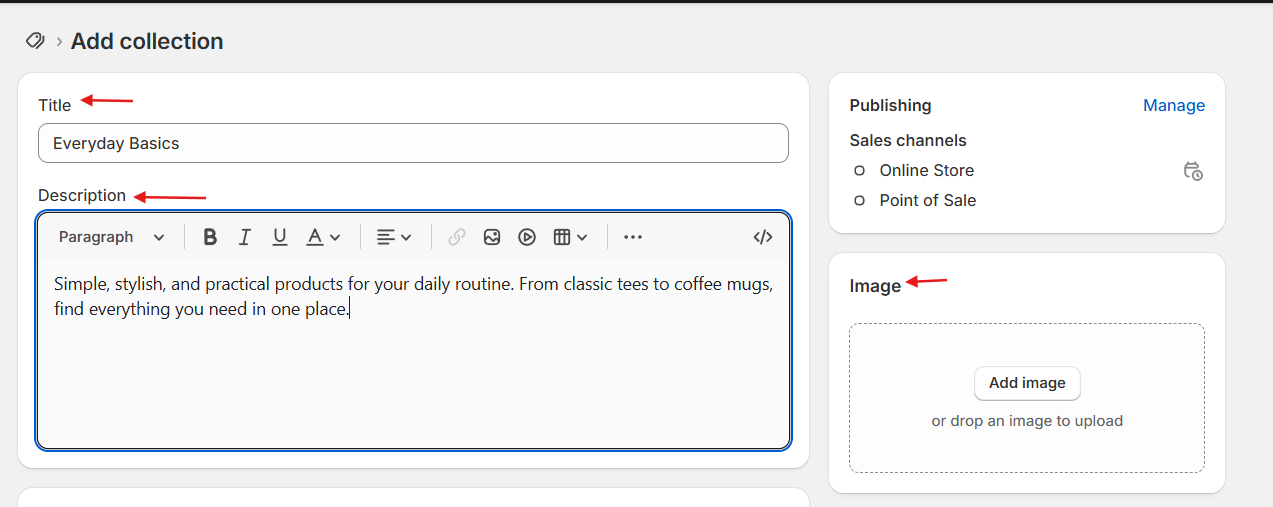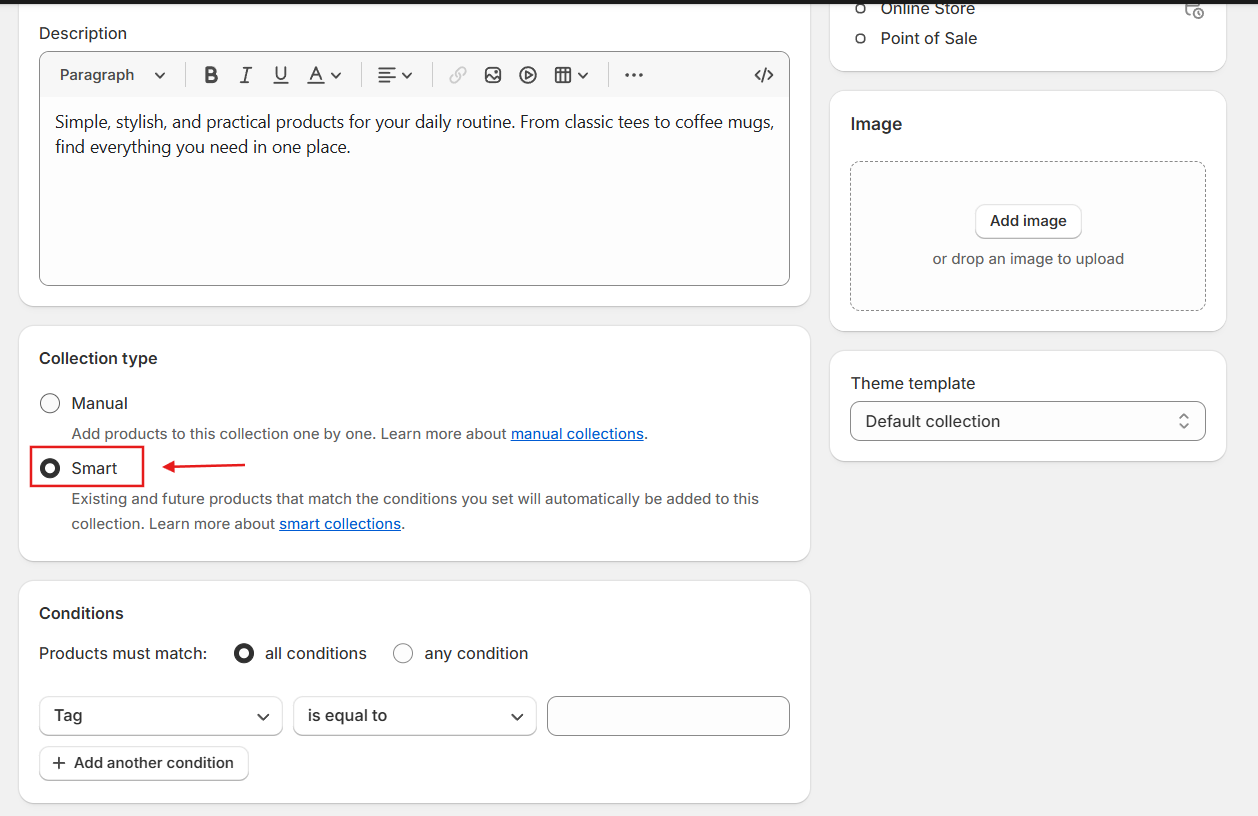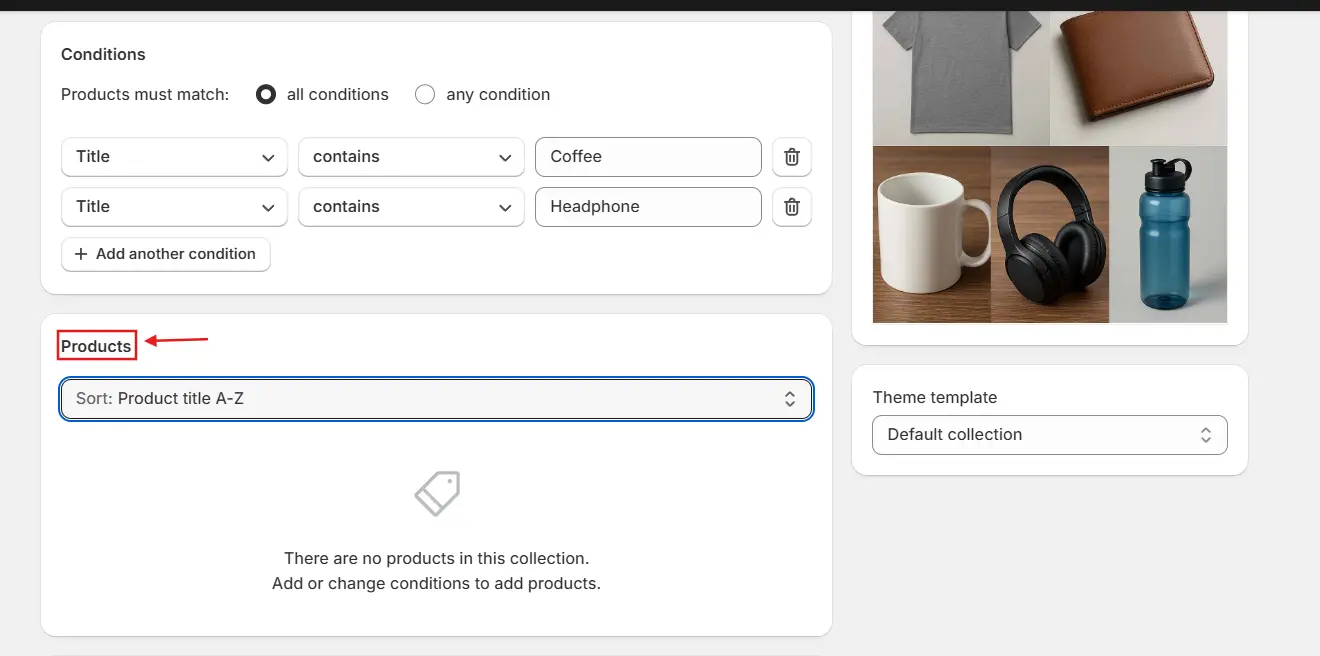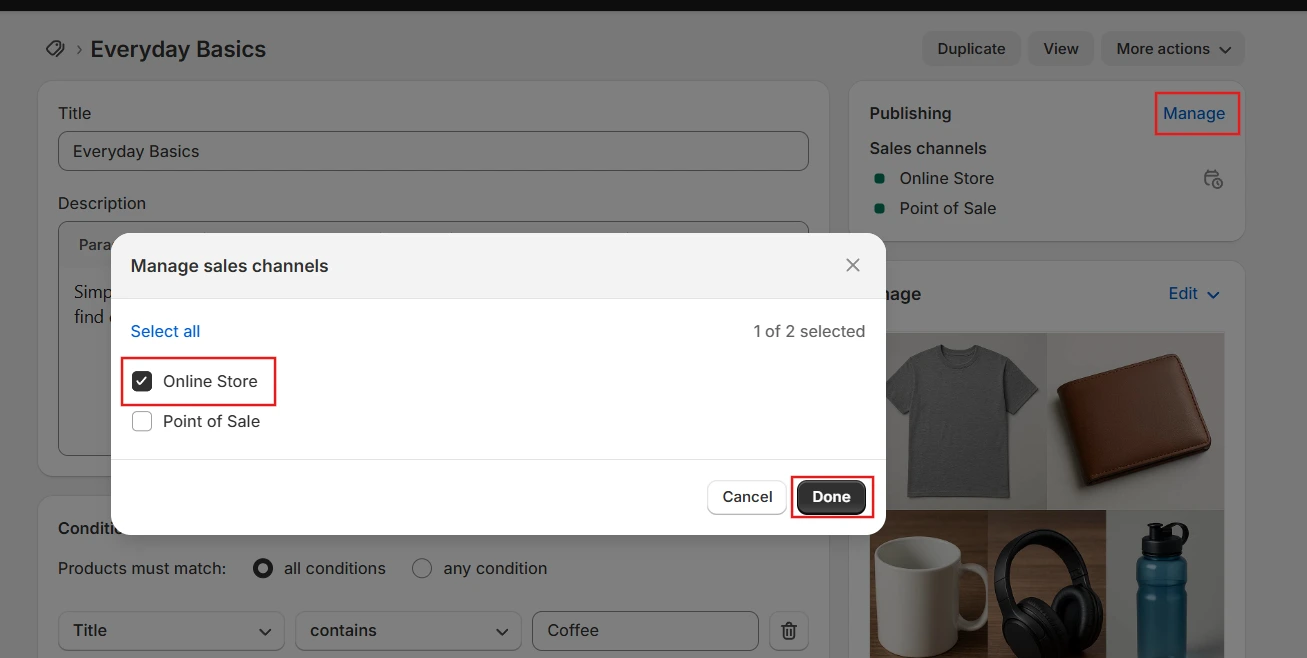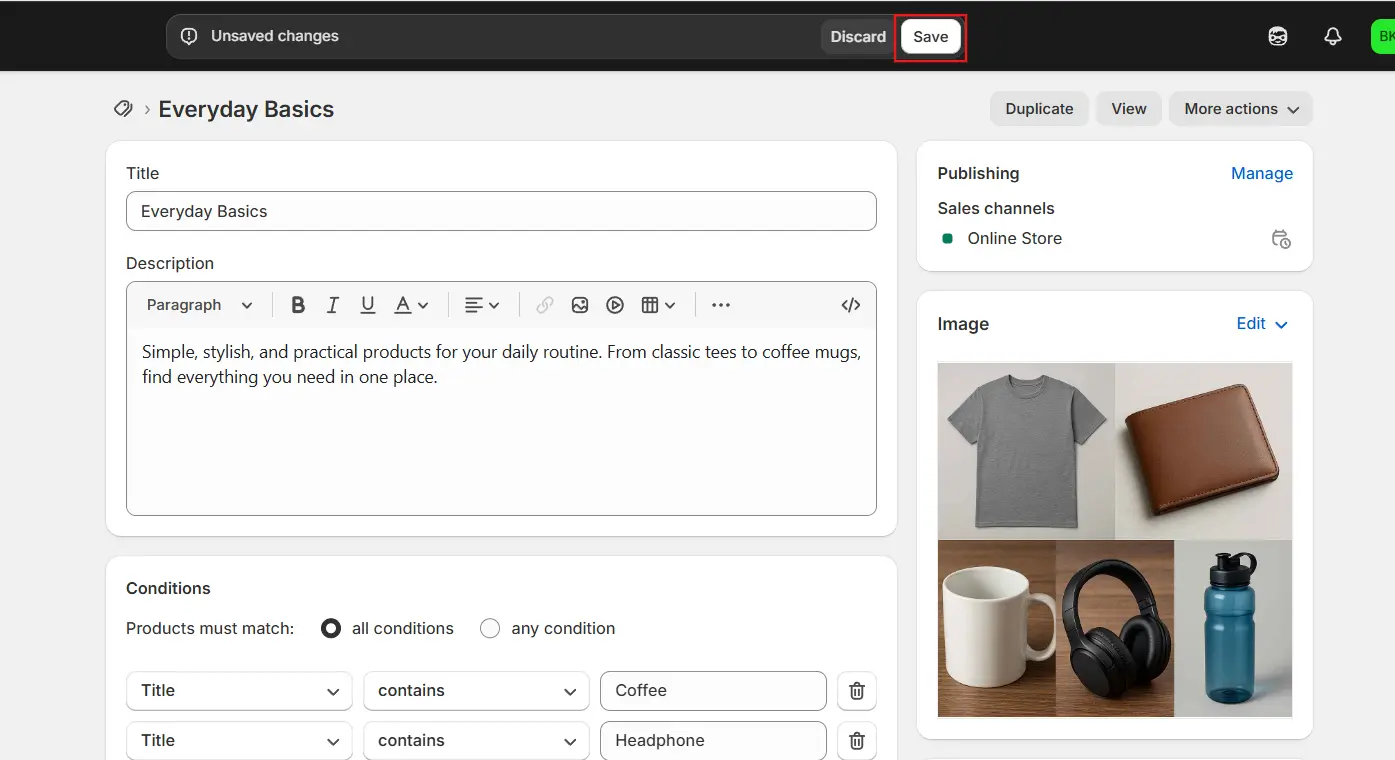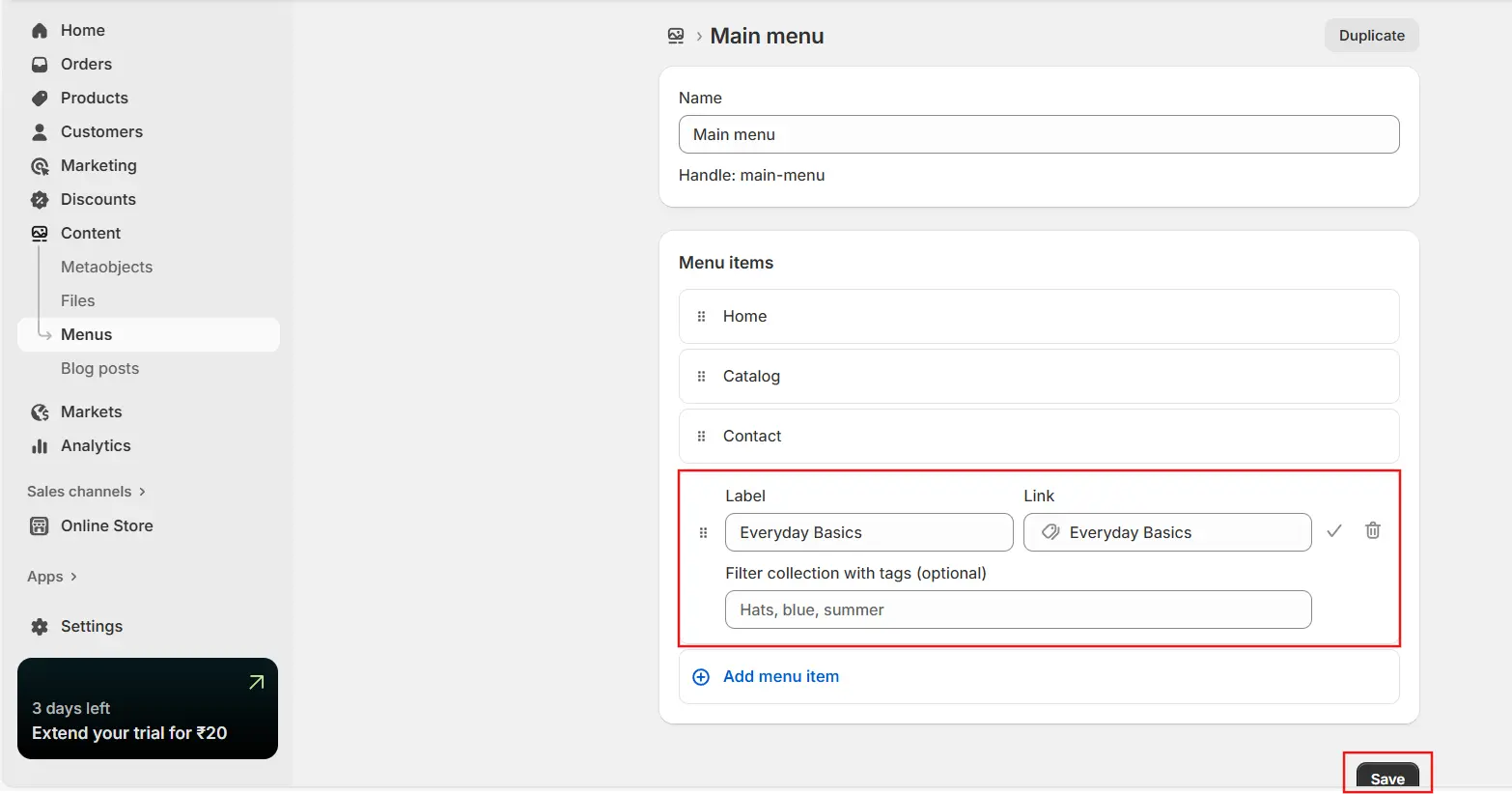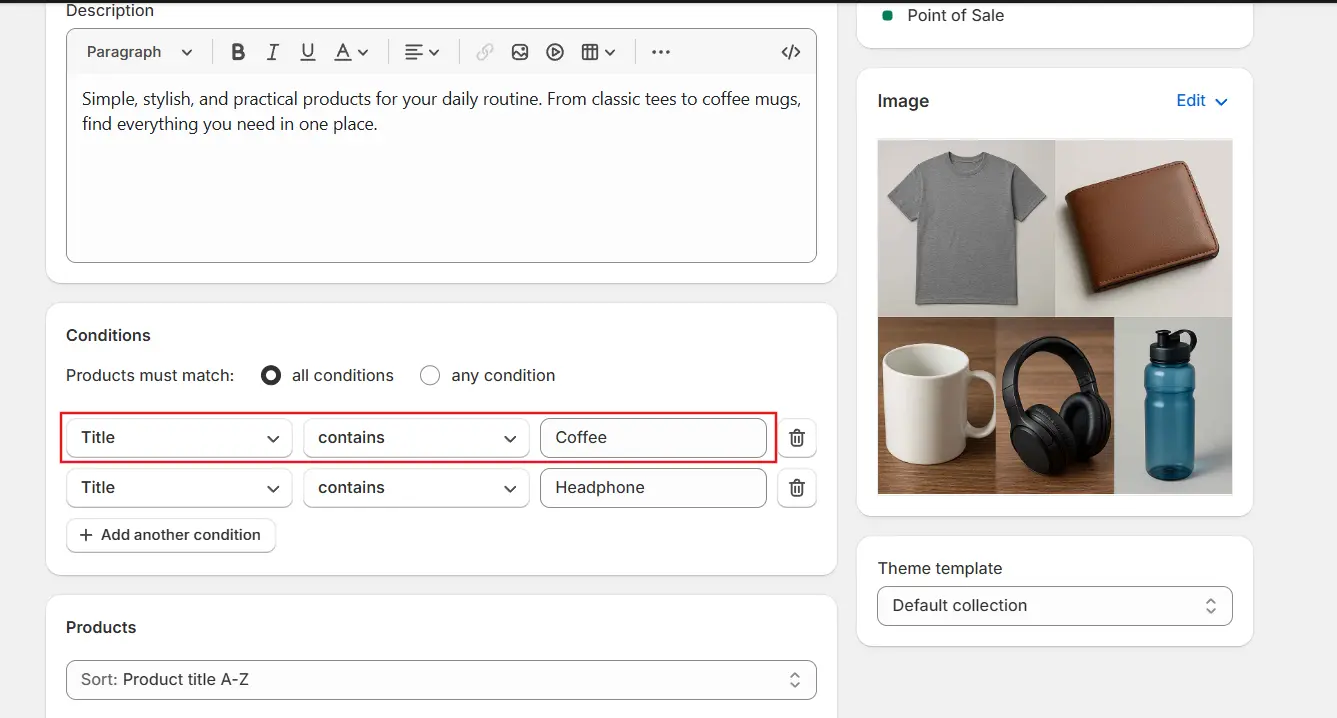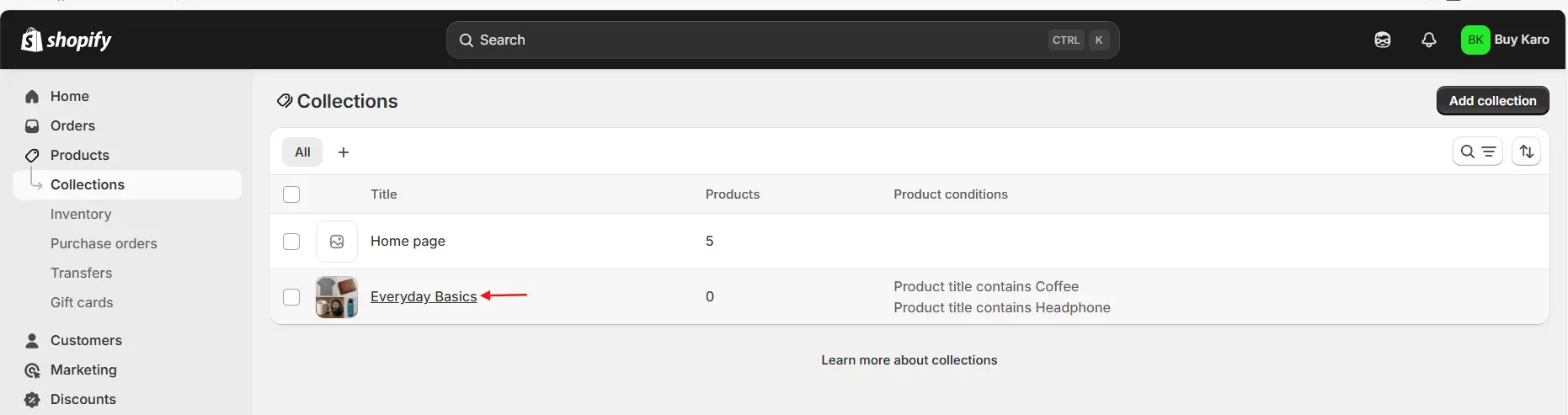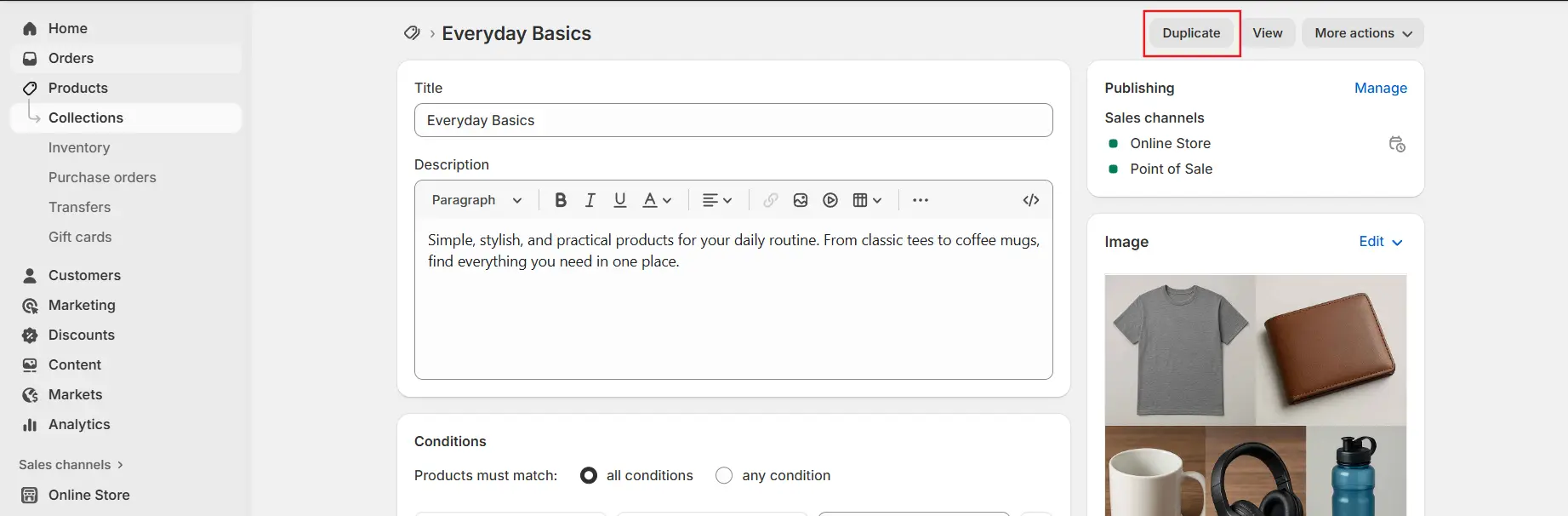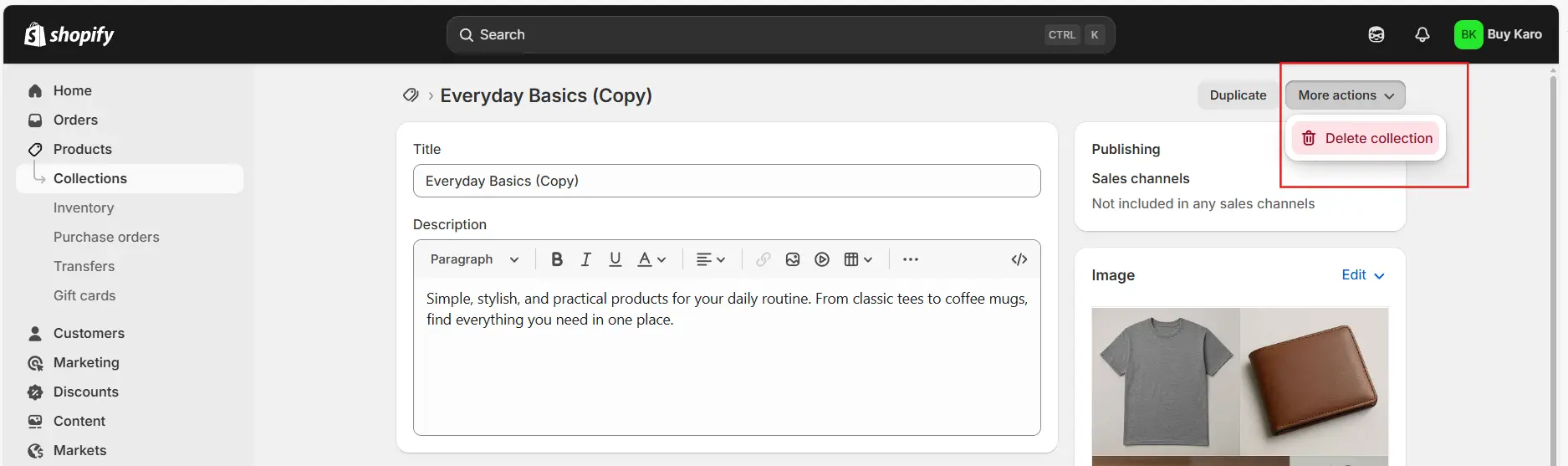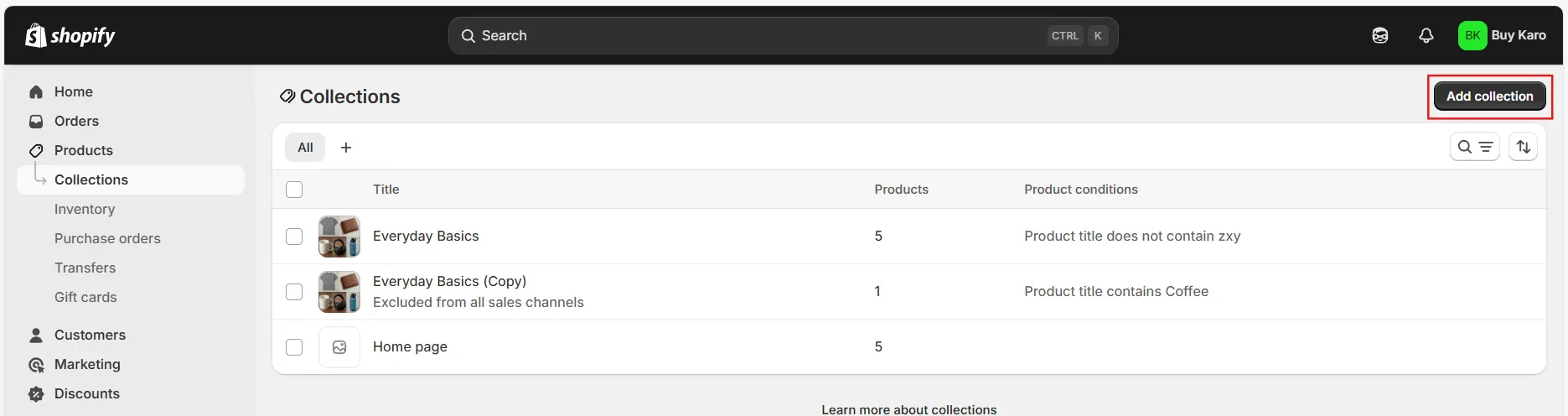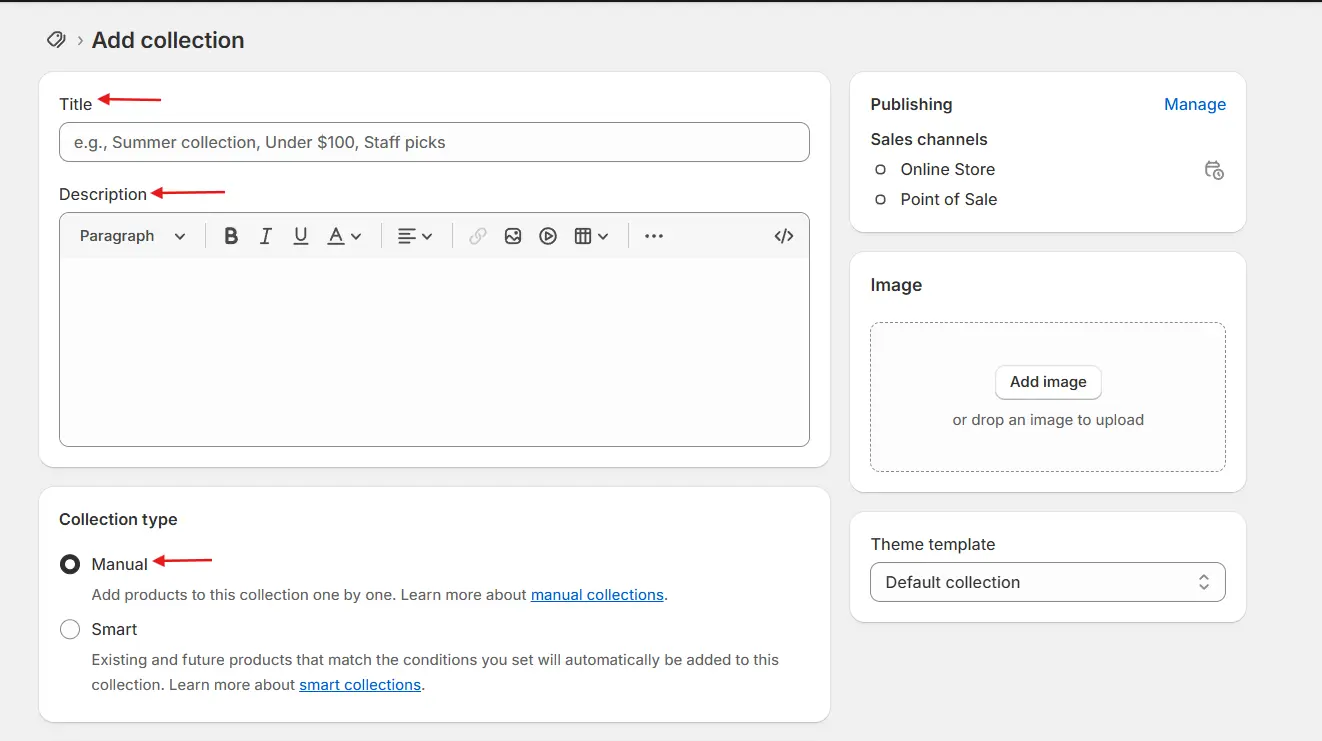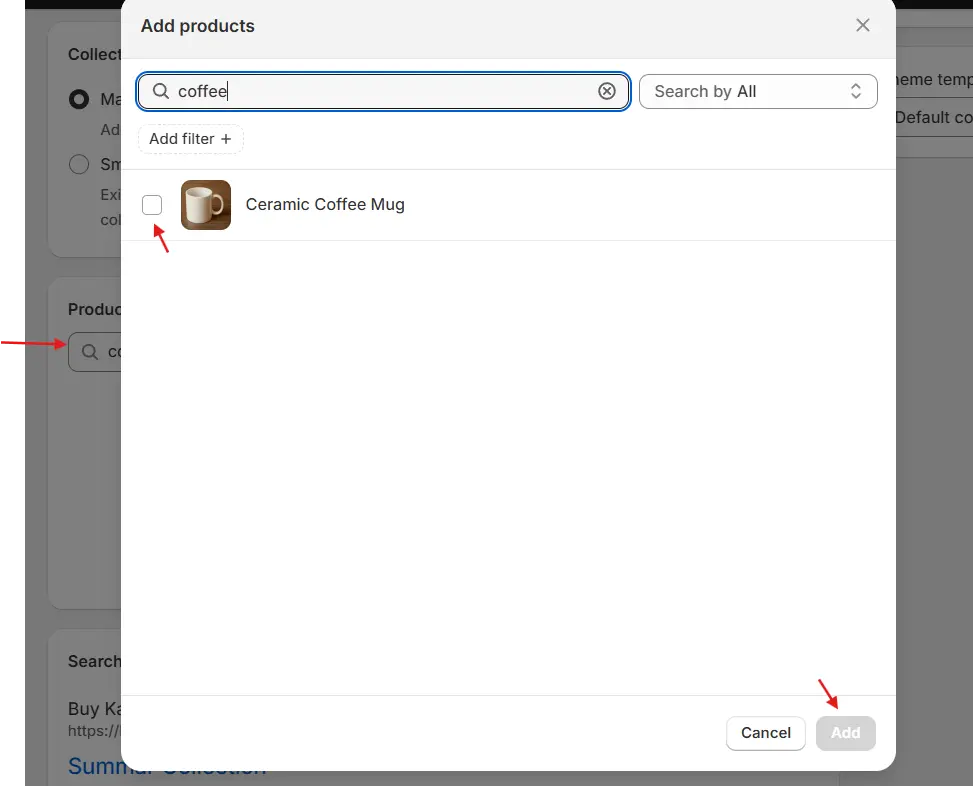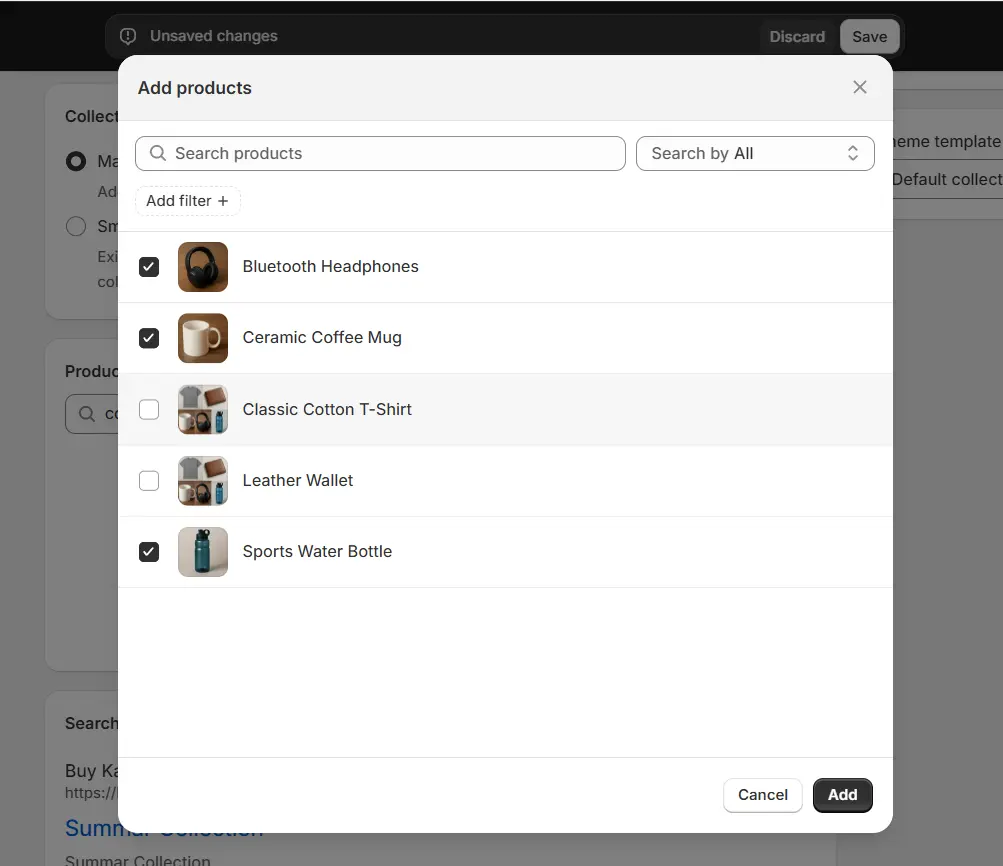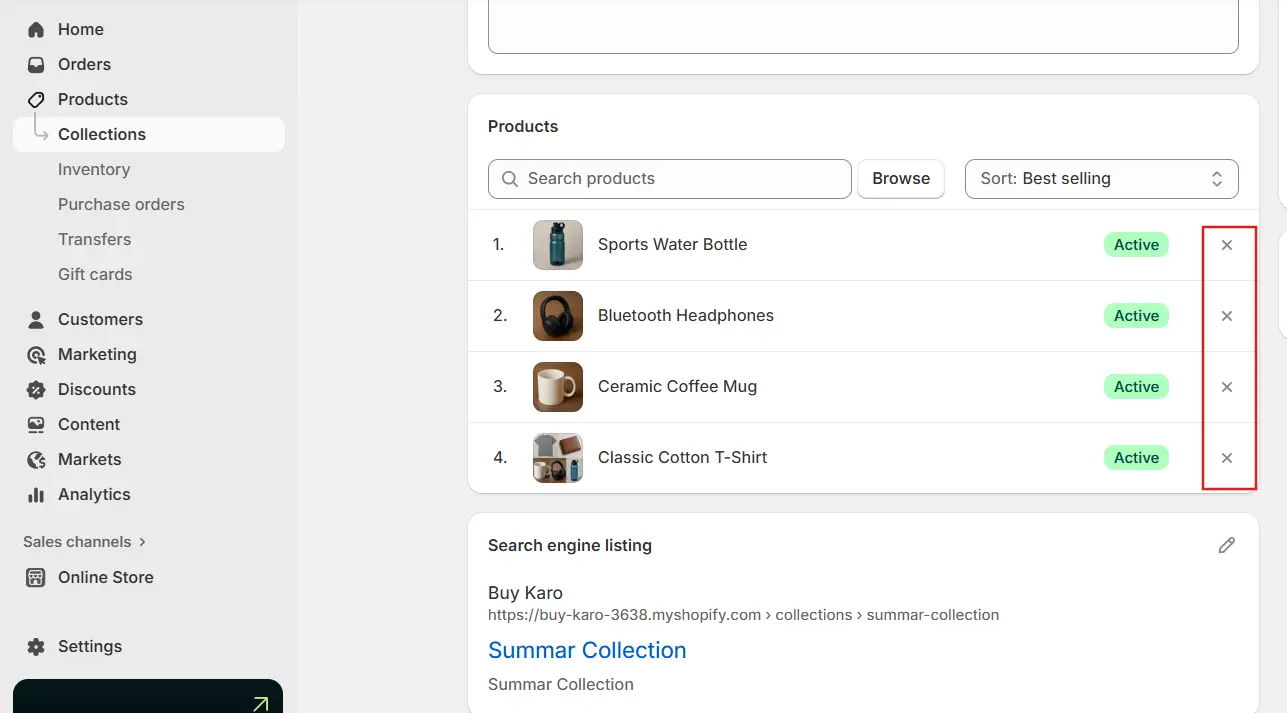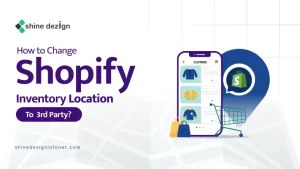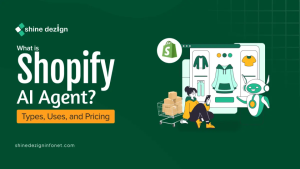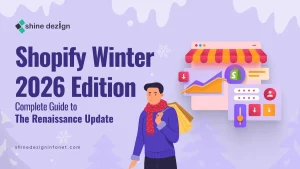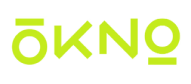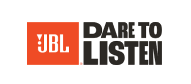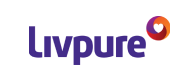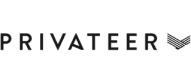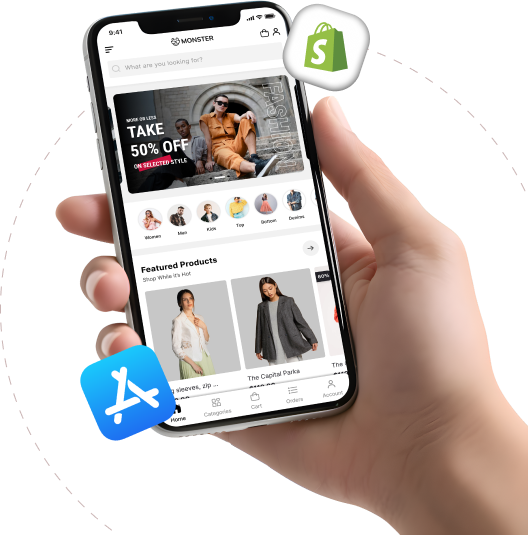Table of Contents
Adding collections in Shopify is one of the easiest ways to organize your products and improve customer navigation. In this guide, you will learn simple steps to create both smart and manual collections. These methods help you group products effectively, making your store look professional and easy to browse.
What do you mean by Shopify Collection?
A Shopify collection is a tool for grouping products in your store, helping customers easily discover and explore related items. Think of it as a category or folder that organizes your products by type, theme, or other criteria you define.
For instance, you could set up collections like “Women’s Apparel”, “Holiday Deals”, or “Latest Releases”.
There are two primary types of Shopify collections
1) Smart collections:
Smart collection, also known as automated collection. These automatically pull in products that match specific conditions you establish, such as price range, tags, or stock levels.
2) Manual collections:
These consist solely of products you personally select and add.
Collections appear as dedicated pages on your online store, making it easy for shoppers to navigate grouped products. You can create and handle them through your Shopify admin panel under Products > Collections.
What is the Difference Between Manual Collection and Smart Collection?
| Aspect | Smart Collections | Manual Collections |
|---|---|---|
| Definition | Collections that automatically include products based on conditions you set, such as product tags, price, or inventory. | Collections where you manually select and add each product. |
| Update Mechanism | Dynamic: Products are automatically added or removed based on the conditions. | Static: Products remain in the collection until you manually add or remove them. |
| Conditions/Selection | You can set up to 60 conditions and specify if products must meet all or any of these conditions. | Full control over which products are included; no conditions, manual selection only. |
| Maintenance | Less manual work since product updates are automatic. | Requires manual updates to add or remove products. |
| Limitations/Control | Cannot manually remove individual products from a smart collection unless you change the conditions or product details. | No limitations on manual adjustments; complete control. |
| Conversion | Cannot convert to manual; must create a new collection. | Cannot convert to smart; must create a new collection. |
| Creation and Management | Created and managed in Shopify admin under Products > Collections. | Created and managed in Shopify admin under Products > Collections. |
How to Add a Collection in Shopify?
1) Create Smart Collections in Shopify
Building a smart collection means setting up rules to automatically include products that fit your criteria. You can also set a sorting order and other specifics. You are allowed to create up to 5,000 smart collections.
Each collection can include a maximum of 60 rules. If a collection already exceeds 60 rules, you can still use it. You can modify or remove existing rules, but you can’t add new ones once the limit is exceeded.
Before making updates, check the top of the page to confirm no other team members are editing the same collection.
Steps to Create a Smart Collection
Desktop
- In your Shopify admin, navigate to Products > Collections.
- Select Create collection.
- Provide a title and description for the collection.
- In the Collection type section, choose Smart.
- Decide if products must meet all conditions or just any one to be included.
- Use the dropdown menus to define the collection rules.
- Click Save. The Products section will then display the matching items that have been added automatically.
- Set the sorting order for products in your store. For details on sorting, see Change the sort order for products in a collection.
- In the Sales channels section, pick the active channels where the collection should appear.
- In the Collection image section, select Upload image to add a picture. Learn about recommended image sizes in Image sizes.
- Optional: The Search Engine Listing section displays a preview of search results. Edit it by clicking the pencil icon.
- Click Save.
- Add a link to the collection in your online store menus for easy customer access.
Mobile App
- In the Shopify app, tap the Products icon, then Collections.
- Tap the + button.
- Enter a title and description.
- Optional: Tap the image icon to upload a collection image.
- Enable Smart collection.
- Optional: In Sales channels, tap Edit to choose visibility. By default, it’s available on all channels; deselect any to hide it. Learn more about collection visibility.
- In Conditions, tap Add condition to set rules. Add more as needed. See the next section for details.
- Tap ✓ to save.
- Optional: Tap ‘Sort by’ to set the product display order. Learn about sorting collections.
- Link the collection to your online store menus for customer discovery.
Steps to Add Selection Conditions for a Smart Collection
When setting up a smart collection, you can add one or more rules in the Conditions section, which also lists any existing ones.
For more information on rules, refer to the Conditions for Smart Collections.
Desktop
- From the first dropdown, pick a rule type.
- From the second dropdown, choose how a product must match the rule to qualify.
- Input a value in the third field.
- To add more rules, click Add another condition and repeat.
- Click Save to include matching products.
Mobile App
- In Conditions, tap Add condition.
- Choose a rule type.
- Select how a product must match the rule.
- Enter a value.
- Tap ✓ to apply the rule.
Steps to Change the Contents of a Smart Collection
To update a smart collection’s items, modify the rules or adjust products so they no longer match.
Desktop
- In Shopify admin, go to Products > Collections.
- Click the collection name.
- In Conditions, edit the rules.
- Click Save to update matching products and remove non-matches.
Mobile App
- In the Shopify app, tap Products, then Collections.
- Tap the collection.
- In Conditions, make changes.
- Tap Add condition to add a new one, then ✓.
- Tap a rule to edit, then ✓.
- Tap a rule, then the trash icon, and confirm Delete.
Steps to Replace a Manual Collection with a Smart Collection
You can’t directly convert a manual collection to a smart one, but you can create a new smart collection to replace it.
Steps for Desktop/Mobile App
- Assign a tag to all products in your manual collection.
- Build a new smart collection using that tag as a condition.
- Once set up, remove the original manual collection.
Steps to Duplicate a Collection
You can copy an existing smart collection, preserving its title, description, image, and rules. The copied collection gets “(copy)” added to its title and isn’t automatically published to any channels.
Steps for Desktop/Mobile App
- In Shopify admin, go to Products > Collections.
- Select the collection to copy.
- Click Duplicate.
- Update the Title of the new collection.
- Optional: Adjust Description, Image, Conditions, or other details.
- To publish, click “Manage Sales Channels.”
- In the dialog, choose the channels.
- Click Done.
- Click Save.
Steps to Delete a Collection
Deleted collections are gone forever from your Shopify admin. You can also hide a collection from a channel without erasing it.
Desktop
- In Shopify admin, go to Products > Collections.
- Click the collection name.
- Select Delete this collection.
- Confirm by clicking Delete.
- Links to deleted collections are automatically removed from menus. You can delete multiple at once via bulk actions.
Mobile App
- In the Shopify app, tap Products, then Collections.
- Tap the collection.
- Tap the ⋮ button.
- Select Delete collection.
- Confirm with Delete.
2) How to add Manual Collection in Shopify?
You can build a manual collection and populate it with products. If it’s live on your online store, you can adjust the product display order directly from the collection page.
Remember, you can only add whole products to a collection, not individual variants. If you prefer to delay publication, schedule a specific date for the collection to appear on your online store. Learn more about scheduling publications.
Steps to Create a Manual Collection
Desktop
- In your Shopify admin, head to Products > Collections.
- Select Create collection.
- Provide a title and description.
- In the Collection type section, choose Manual.
- Click Save.
- In the Products section, search for items or click Browse, then add the desired products.
- Set the sorting order for products in your store. For sorting details, see Change the sort order for products in a collection.
- Optional: The Search Engine Listing section displays a preview of search results—edit by clicking the pencil icon.
- In Sales channels, click “Manage” to select where the collection appears.
- In the Collection image, click Add image to upload a picture. Check Product Media Types for size guidelines.
- Click Save.
- Link the collection to your online store menus for customer access.
Mobile App
- In the Shopify app, tap Products, then Collections.
- Tap the + button.
- Enter a title and description.
- Optional: Tap the image icon to add a collection image.
- Ensure Smart collection is off.
- Optional: In Sales channels, tap Edit to set visibility. It’s available on all by default; uncheck to hide from specific ones. Learn about collection visibility.
- In Products, add the items you want. See the next section for adding details.
- Tap ✓ to save.
- Optional: Tap ‘Sort by’ to choose the product order. Learn about sorting collections.
- Link to online store menus for easy finding.
Steps to Add Products to a Manual Collection
You can only include full products, not specific variants.
Desktop
- In Shopify admin, go to Products > Collections.
- Click the collection name.
- In Products, search or click Browse, then add the products.
Mobile App
- In the Shopify app, tap Products, then Collections.
- Tap the collection.
- In Products, tap Edit (or Add products if empty).
- Check the products to include.
- Tap ✓ to save.
Steps to Add a Product to Existing Collections from Its Details Page
You can assign a product to one or more existing manual collections right from its details page.
Desktop
- In Shopify admin, go to Products.
- Click the product.
- In Collections, select the manual collections.
- Click Save.
Mobile App
- In the Shopify app, tap Products.
- Tap the product.
- Tap Collections.
- Check the manual collections (not smart ones).
- Tap back, then Save.
Steps to Remove Products from a Manual Collection
Desktop
- In Shopify admin, go to Products > Collections.
- Click the collection name.
- In Products, click the ‘x’ next to each product to remove (this doesn’t delete the product).
Mobile App
- In the Shopify app, tap Products, then Collections.
- Tap the collection.
- In Products, tap Edit.
- Uncheck the products to remove.
- Tap ✓ to save.
Steps to Duplicate a Collection
You can copy an existing manual collection, keeping its title, description, image, and product list. The duplicate gets “(copy)” appended to the title and isn’t published to any channels automatically.
- In Shopify admin, go to Products > Collections.
- Select the collection.
- Click Duplicate.
- Update the Title.
- Optional: Adjust Description, Image, Products, or other elements.
- To publish, click “Manage Sales Channels.”
- Choose the channels in the dialog.
- Click Done.
- Click Save.
Steps to Delete a Collection
Desktop
- In Shopify admin, go to Products > Collections.
- Click the collection name.
- Select Delete collection.
- Confirm by clicking Delete collection.
- Links are auto-removed from menus. Use bulk actions for multiple deletions.
Mobile App
- In the Shopify app, tap Products, then Collections.
- Tap the collection.
- Tap the ⋮ button.
- Select Delete collection.
- Confirm with Delete.
(Source: Shopify Help Center)
Conclusion
Adding collections in Shopify is a straightforward process that can significantly improve your store’s usability and sales. By choosing between smart and manual collections based on your specific needs, you can efficiently group products and offer a more personalized shopping experience. Start implementing these steps today to see the difference in your online store’s performance.
Need help setting up smart or manual collections in Shopify? Contact us and make your store organized and easy to manage.