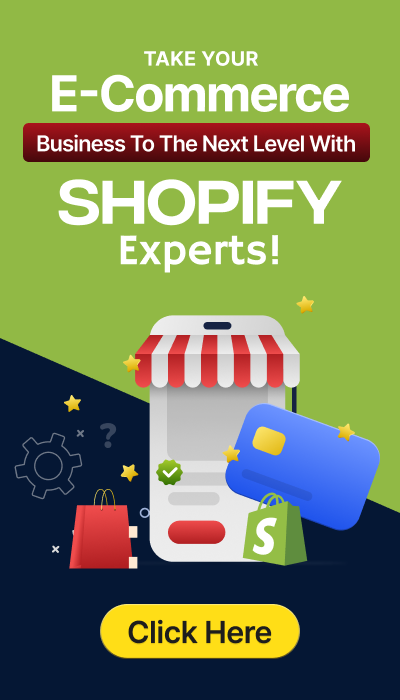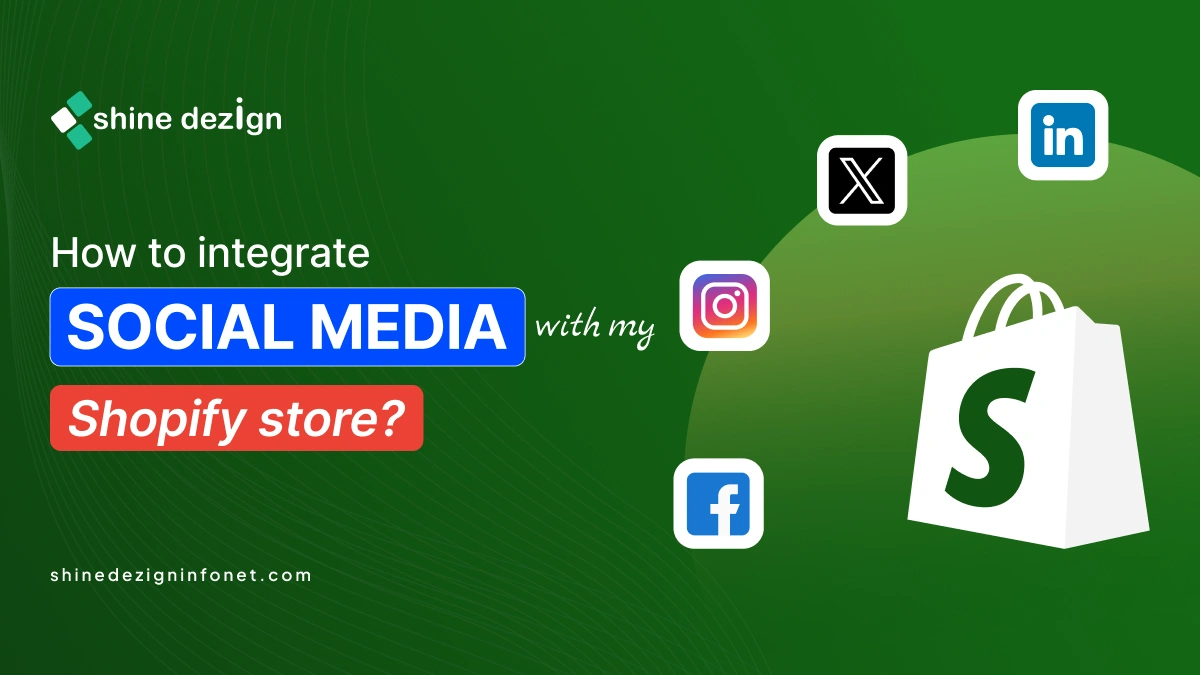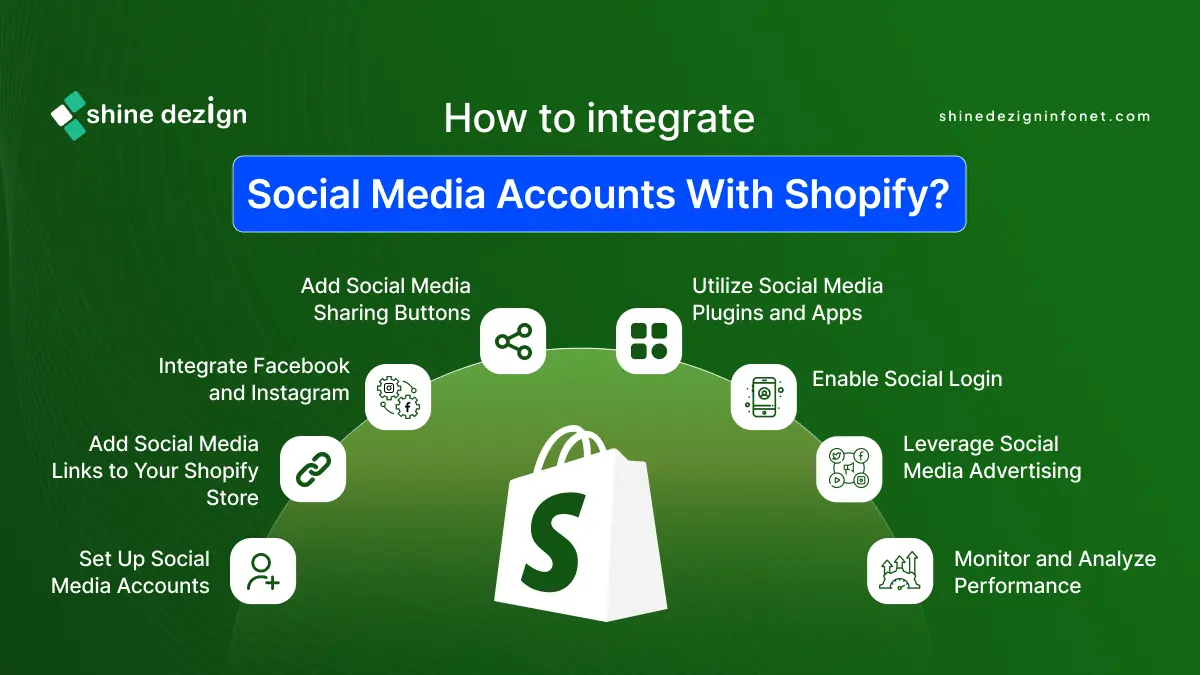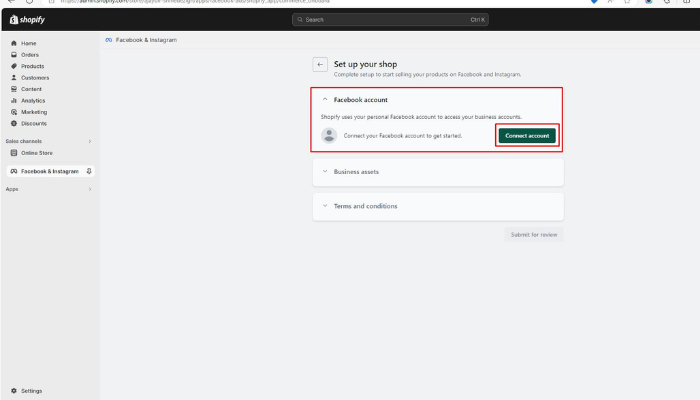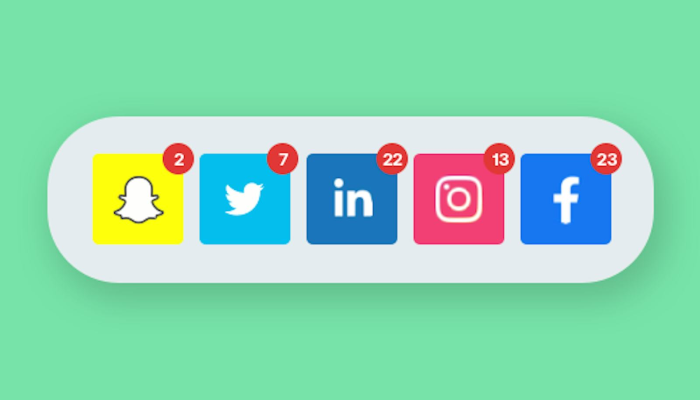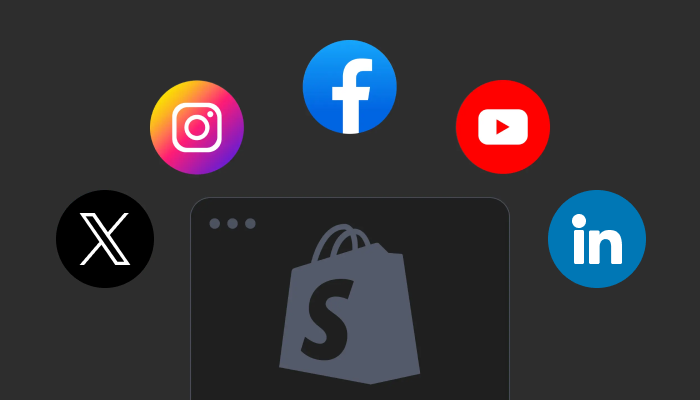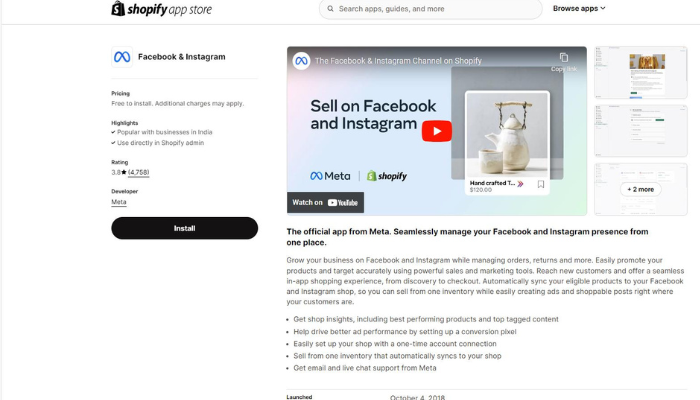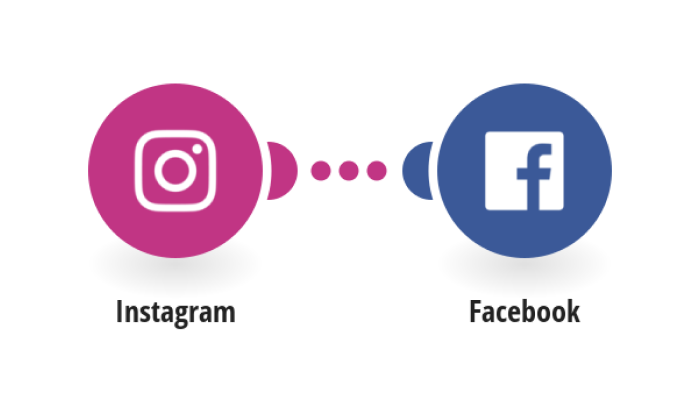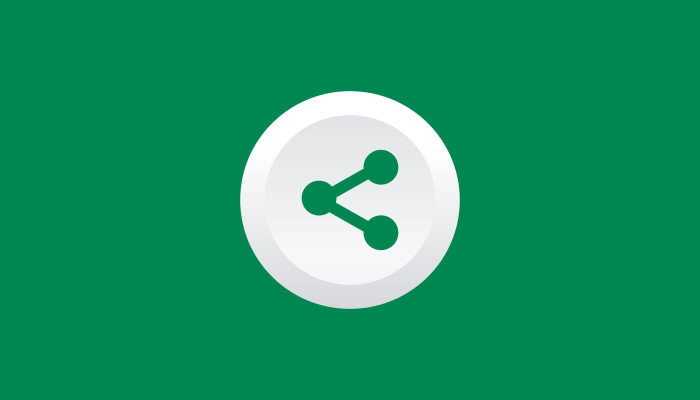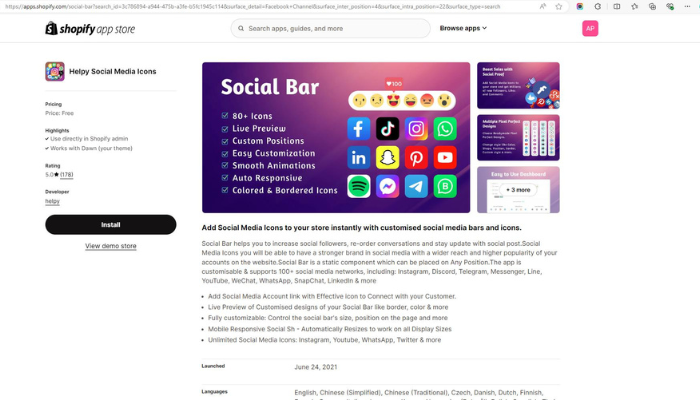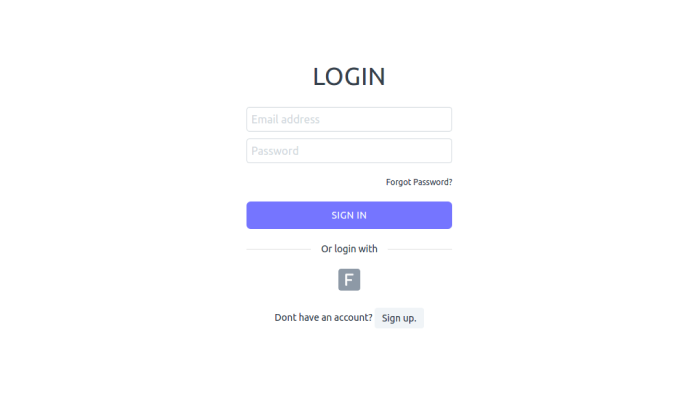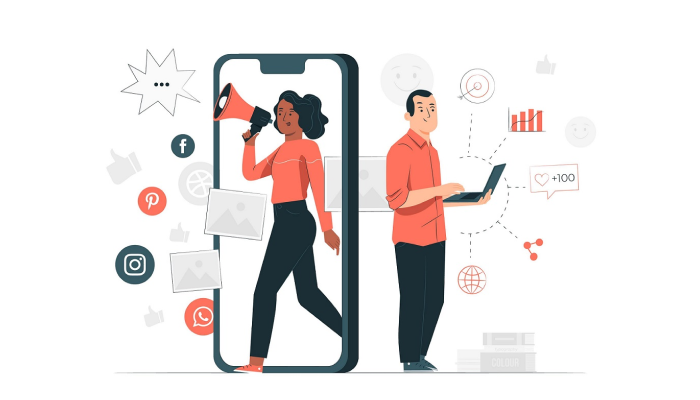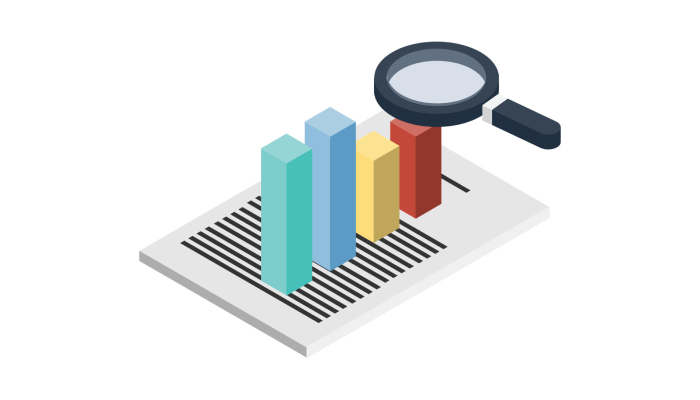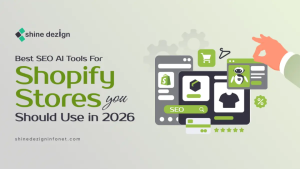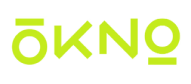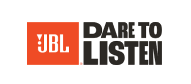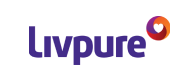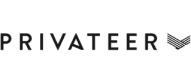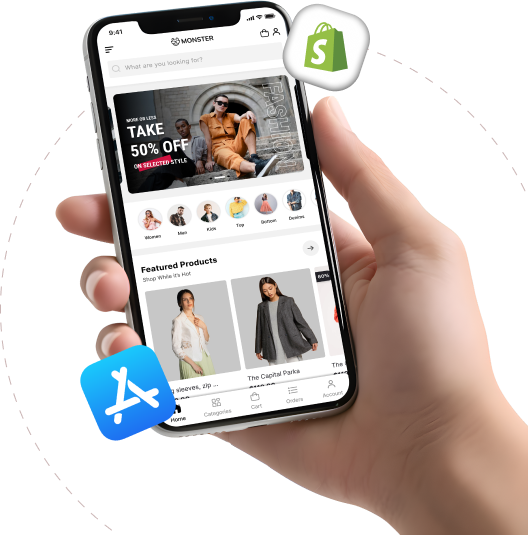Table of Contents
- Introduction
- Benefits of social media to your Store
- How to Integrate social media accounts with Shopify?
- Set Up Social Media Accounts
- Add Social Media Links to Your Shopify Store
- Integrate Facebook and Instagram
- Add Social Media Sharing Buttons
- Utilize Social Media Plugins and Apps
- Enable Social Login
- Leverage Social Media Advertising
- Monitor and Analyze Performance
- Conclusion
Social media has become increasingly important for developing brand awareness, boosting website traffic, and converting eCommerce sales. Therefore, Shopify’s social media integration is vital to increasing your Shopify store. This can maximize the chances of a client buying the products and spending time on your online store. Therefore, this article will help you to integrate social media with your Shopify store.
Benefits of social media to your Store
It is highly beneficial for Shopify stores to use social media. This enables businesses to advertise their products to a broader audience directly. Also, engaging platform posts can drive traffic back to stores and increase brand awareness. Moreover, it increased engagement through sharing further visibility.
Increased Traffic
One of the most immediate benefits of social media is its ability to drive substantial traffic to your Shopify store. By sharing engaging content, promotions, and direct product links on platforms like Facebook, Instagram, Twitter, and Pinterest, you can attract a wider audience. Regular posts, stories, and updates keep your followers engaged and curious about your offerings, leading to increased visits to your online store.
Enhanced Brand Awareness
A consistent social media presence helps build and reinforce your brand identity. By regularly posting about your products, company culture, behind-the-scenes looks, and customer experiences, you create a recognizable and memorable brand image. This consistency helps potential customers remember your brand when they’re ready to make a purchase, setting you apart from competitors.
Improved Customer Engagement
Social media provides a direct and personal channel for interacting with your customers. Responding to comments, messages, and reviews in real-time can significantly enhance customer satisfaction and loyalty. Engaging with your audience by asking questions, running polls, or hosting live sessions can also foster a sense of community around your brand. This two-way communication helps build stronger relationships with your customers.
Targeted Advertising
Social media platforms offer sophisticated targeting options for advertising, allowing you to reach specific demographics, interests, and behaviors. This precision ensures your ads are seen by individuals most likely to be interested in your products. For instance, Facebook and Instagram ads can be tailored to target users based on age, location, interests, and even purchasing behaviors, maximizing the effectiveness of your marketing budget.
Cost-Effective Marketing
Compared to traditional advertising methods, social media marketing is highly cost-effective. You can set flexible budgets, starting with as little as a few dollars per day, and scale up as you see positive results. Social media also allows for real-time tracking of ad performance, enabling you to adjust your strategies for optimal return on investment (ROI).
Access to Analytics and Insights
Social media platforms provide valuable data and insights about your audience’s behavior, preferences, and engagement. This information can inform your marketing strategies and help you make data-driven decisions. For example, you can see which types of posts generate the most engagement, what times your audience is most active, and which demographics are interacting with your content. These insights are invaluable for refining your marketing efforts.
Influencer Partnerships
Collaborating with influencers can expand your reach and credibility. Influencers have dedicated followings that trust their recommendations, which can drive more traffic and sales to your Shopify store. By partnering with influencers who align with your brand values and target audience, you can tap into their established trust and rapport to promote your products more effectively.
Customer Reviews and Testimonials
Social media is an excellent platform to showcase positive customer reviews and testimonials. This social proof can build trust and influence potential customers to make a purchase. Encouraging satisfied customers to share their experiences on their social media profiles or your store’s page can amplify your credibility and attract new customers.
Real-Time Updates
Social media allows you to announce new products, sales, and events instantly to your followers. This immediacy helps keep your audience informed and engaged with your latest offers. Whether you’re launching a new collection or running a flash sale, social media ensures your message reaches your audience quickly.
SEO Benefits
Active social media profiles can boost your store’s search engine ranking. Social signals like likes, shares, and comments indicate to search engines that your content is relevant and engaging. This increased visibility can lead to higher search engine rankings, driving organic traffic to your Shopify store.
How to Integrate social media accounts with Shopify?
Integrating social media accounts with your Shopify store can significantly boost your online presence, drive traffic, and increase sales. Here’s a step-by-step guide to help you seamlessly integrate social media with your Shopify store:
1. Set Up Social Media Accounts
Before integrating, ensure you have active accounts on major social media platforms such as Facebook, Instagram, Twitter, Pinterest, and LinkedIn. Make sure your profiles are complete with a recognizable profile picture, cover photo, bio, and contact information.
2. Add Social Media Links to Your Shopify Store
To start, make it easy for customers to find and follow your social media accounts directly from your Shopify store.
Go to your Shopify Admin Panel: Navigate to the ‘Online Store’ section.
Select ‘Themes: Click on ‘Customize’ next to the theme you are using.
Add Social Media Links: Look for options to add social media icons/links, typically found in the header or footer sections of your theme settings. Input the URLs of your social media profiles.
3. Integrate Facebook and Instagram
Shopify offers built-in integrations for Facebook and Instagram, allowing you to create shops directly on these platforms.
Step 1: Install the Facebook Channel:
Step 2: Go to the Shopify App Store and search for the ‘Facebook Channel’.
Step 3: Install the app and connect it to your Facebook account.
Step 4: Follow the prompts to set up Facebook Shop and Instagram Shopping.
Step 5: Set Up Instagram Shopping:
Step 6: Ensure your Instagram account is converted to a business account.
Step 7: Link your Instagram business account to your Facebook Page.
Step8: Tag products in your Instagram posts and stories directly from your Shopify store.
4. Add Social Media Sharing Buttons
Encourage customers to share your products and content on their social media.
Step1: Go to the Shopify App Store Search for social media sharing button apps (e.g., ‘Social Share Buttons’ by Zotabox).
Step 2: Install and Configure: Follow the app’s instructions to add share buttons to your product pages, blog posts, and other key areas of your store.
5. Utilize Social Media Plugins and Apps
Enhance your social media integration with various plugins and apps available on Shopify.
Step 1: Social Media Feed Apps: Display real-time feeds from your social media accounts on your Shopify store. Apps like ‘Instafeed’ can showcase your Instagram posts.
Step 2: Social Proof Apps: Use apps like ‘Fomo’ to display real-time customer activity (e.g., recent purchases) on your store, leveraging social proof to increase conversions.
6. Enable Social Login
Allow customers to log in or create accounts using their social media profiles for a seamless shopping experience.
Step 1: Install a Social Login App: Search for apps like ‘One Click Social Login’ in the Shopify App Store.
Step 2: Configure Settings: Set up the app to enable login options for platforms like Facebook, Google, and Twitter.
7. Leverage Social Media Advertising
Use targeted ads on social media platforms to drive traffic and sales.
Step 1: Set Up Facebook and Instagram Ads: To integrate Shopify with Facebook . Use Shopify’s Facebook Channel to create and manage ads directly from your Shopify admin.
Step 2: Pinterest Ads: Create a Pinterest business account, claim your Shopify website, and set up ads using Pinterest’s ad manager.
Step 3: Twitter Ads: Sign up for Twitter Ads and create campaigns that direct users to your Shopify store.
8. Monitor and Analyze Performance
Track the performance of your social media integration to optimize your strategy.
Step 1: Use Shopify Analytics: Monitor traffic, sales, and customer behavior originating from social media channels.
Step 2: Utilize Platform Insights: Use Facebook Insights, Instagram Analytics, and other platform-specific tools to understand your audience and engagement levels.
Conclusion
Integrating social media accounts with your Shopify store is crucial for building brand awareness, driving traffic, and increasing sales. By following these steps, you can create a seamless connection between your social media presence and your online store, ensuring you make the most of both platforms. Start leveraging the power of social media today to take your Shopify store to new heights.