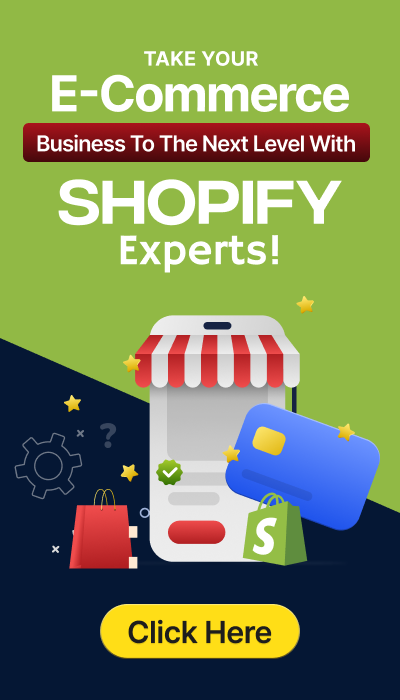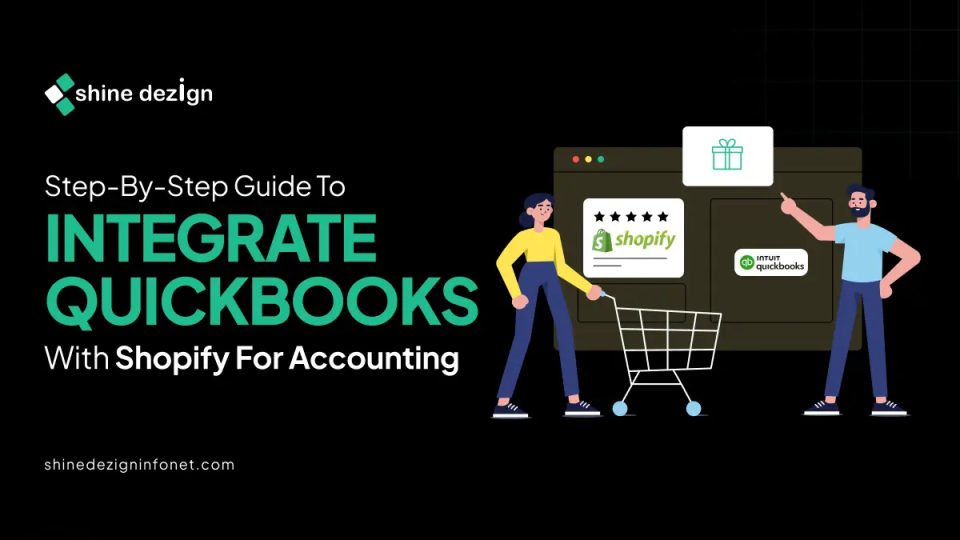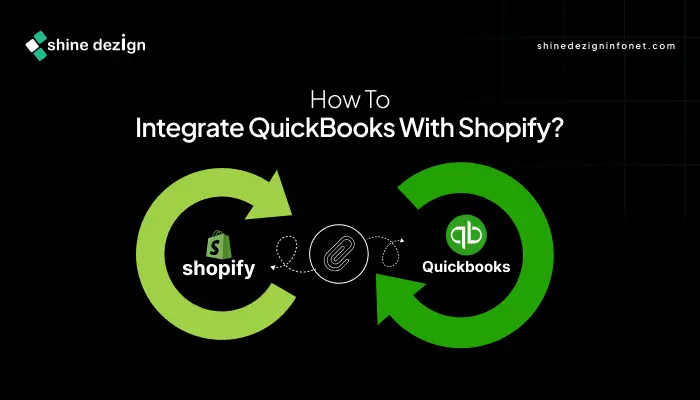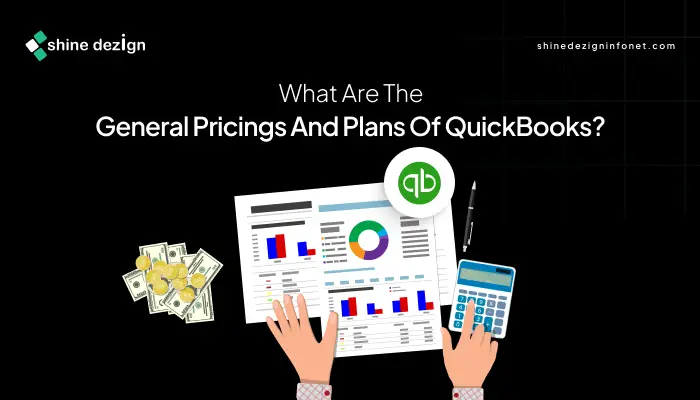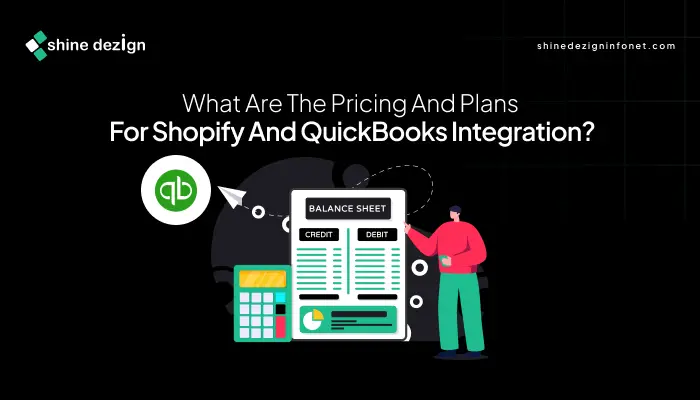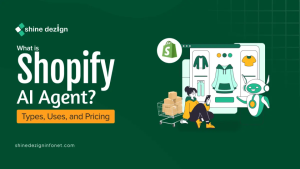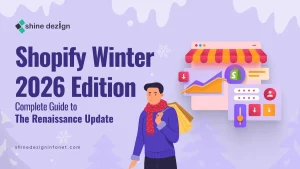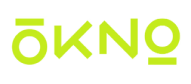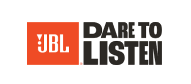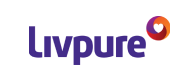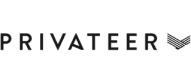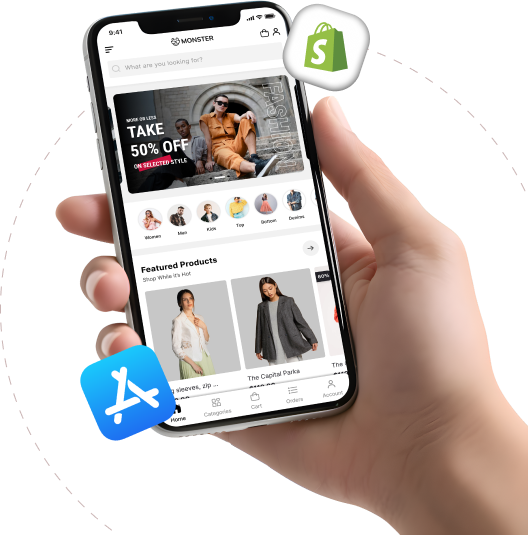Table of Contents
- Introduction
- What is a QuickBooks?
- How to Integrate QuickBooks with Shopify?
- What are the Common Trouble shootings?
- What are the Benefits of QuickBooks?
- What are the General Pricings and Plans of QuickBooks?
- What are the Benefits of Integrating QuickBooks with Shopify?
- What are the Pricing and Plans for Shopify and QuickBooks Integration?
- What the Things to Remember during QuickBooks Integration with Shopify?
- Conclusion
Managing your Shopify store’s sales, inventory, and finances can quickly become overwhelming without the right tools. That’s why integrating QuickBooks with Shopify is a seamless way to automate accounting processes, ensure accurate financial tracking, and scale your business efficiently.
Whether you are a solo entrepreneur or running a growing online store, this integration bridges the gap between your sales platform and robust accounting software, saving time on manual data entry and reducing errors.
What is QuickBooks?
QuickBooks is a cloud-based accounting software developed by Intuit, tailored for small and medium-sized businesses (SMBs), freelancers, and self-employed individuals. It simplifies financial management with features like invoicing, expense tracking, payroll, tax prep, inventory, and reporting.
Editions include QuickBooks Online (cloud-based and most popular), QuickBooks Desktop, and QuickBooks Self-Employed for solopreneurs. It integrates with banks, payment processors (e.g., PayPal, Stripe), and apps via the QuickBooks App Store, automating bookkeeping for users without expert skills.
How to Integrate QuickBooks with Shopify?
Step 1: Configure Your Tax Preferences
Prior to beginning the integration, configure your tax preferences within the QuickBooks Desktop accounting software.
Steps:
-
- Launch the QuickBooks Desktop application from your computer.
-
- Navigate to Edit > Preferences.
-
- In the “Do you charge sales tax?” area, choose Yes.
-
- Select or create a sales tax item:
If you already have the standard sales tax item, pick it from the “Most common sales tax item” dropdown.
To create a new one, follow these:
-
- Select Add sales tax item.
-
- Enter a name for your sales tax item in the Sales Tax Name field.
-
- Input “Sales Tax” in the Description field.
-
- Set the Tax Rate (%) to 0%.
-
- Click OK.
-
- Click OK to confirm.
Step 2: Create an App Token
Once tax preferences are set, generate an app token in the QuickBooks Desktop accounting software.
Steps:
-
- Open the QuickBooks Desktop app on your computer.
-
- Go to File > App Management > Manage Web Apps.
-
- In the Search Apps field, type “Shoppinpal QBD connector” and search for it.
-
- In the Action column, select Set up.
-
- Click Generate token.
-
- Click Copy to clipboard.
Step 3: Align Accounts and Initiate Integration
To begin the integration via the QuickBooks Desktop Connector app in your Shopify admin, input the app token, align QuickBooks data fields with Shopify categories, and include your Stocky API key.
Additionally, decide on a data sharing method with QuickBooks Desktop accounting software, choosing between two sync modes:
-
- Summary mode: Transmits aggregated data to QuickBooks Desktop. If you’re using QuickBooks Desktop Pro or Premier and exceed 14,500 rows of total data, opt for summary mode.
- Detailed mode: Transfers complete entity details, like names and descriptions, to QuickBooks Desktop. The sync mode selection is only available during initial integration with QuickBooks Desktop and Shopify; it cannot be modified afterward.
Steps:
-
- In your Shopify admin, access Settings > Apps and sales channels.
-
- Select QuickBooks Desktop Connector.
-
- Click Open app.
-
- Within the QuickBooks Desktop Connector app, select Start integration.
-
- Review the sales tax setup guidance, then click Generate app token.
-
- In the “D. Enter token” area, paste the app token and click Next.
-
- In the Account mapping section, match your QuickBooks fields to Shopify categories (e.g., link the COGS account to Cost of Goods Sold).
-
- In the Sync scheduler section, pick manual sync or automated sync.
If choosing automated, specify the daily sync time (it will run within a 15-minute window; manual syncs are available anytime).
-
- In the Sync mode section, choose Summary or Detailed for Customer, Inventory, and Vendor data.
-
- In the “Enter Stocky’s API key to start the sync” section, input your Stocky API key.
-
- Click Start integration.
To keep syncing financial and sales data to QuickBooks Desktop accounting software, ensure the QuickBooks Desktop Connector app remains installed in your Shopify admin post-integration. You can trigger manual data syncs anytime through the app or configure automatic daily syncs with a set schedule.
What are the Common Trouble shootings?
| Issues | Fixes |
|---|---|
| Authentication failures when generating the app token. | Ensure you are logged in as an admin user and have the latest QuickBooks Desktop version installed. |
| Sync errors (Shopify not syncing with QuickBooks Desktop). | Check your network connection, confirm the correct QuickBooks company file is open, and restart your computer. |
| QuickBooks Desktop Connector app not showing as active or connection errors (e.g., 0x8004040D, 0x8004041D) | Remove any older versions of QuickBooks, update to the latest version, and verify the app is properly installed. |
| Mismatched Realm ID and Company Intuit ID. | Verify that the Realm ID in Shopify matches the Company Intuit ID in QuickBooks Desktop. |
| Line item errors during data migration (invalid phone/email, missing fields). | Correct the data in the exception files provided, then re-upload the corrected files. |
| File upload issues due to missing headers or incorrect formats. | Ensure CSV files have the correct headers and format as required. |
General fixes: Update your operating system and QuickBooks software. Open QuickBooks in single-user mode. If problems persist, contact or hire Shopify experts. Otherwise, contact QuickBooks support for assistance.
What are the Benefits of QuickBooks?
Centralized Management:
Everything is managed in one place, eliminating the manual entry of deductible expenses by connecting bank, credit card, and other accounts to import business expenses automatically.
Smart Decision-Making Tools:
The system provides reports and budgeting tools to track income and spending, helping enhance profits through better financial insights.
AI-Powered Money Management:
Uses AI technology to generate invoices, schedule payments, and categorize expenses efficiently.
Expert Support:
Offers access to experts for compliance, report interpretation, and business insights to support success.
Streamlined Payroll:
Handles payroll, time tracking, HR management, and team benefits.
Bill Tracking and Payment:
Tracks and pays bills within the platform, providing insights and freeing up time.
Versatile Payment Acceptance:
The system supports cards, ACH, Apple Pay, PayPal, and Venmo for easy customer payments.
Customer Support Availability:
Includes sales support via phone (1-844-854-0454, Monday through Friday, 5 AM – 6 PM PT, and 1-800-264-1981, Monday through Friday, 5 AM – 6 PM PST) and a recommendation tool tailored to business needs.
What are the General Pricing and Plans of QuickBooks?
| Plans | Prices | Price (with 30 days free trial and 50% off for 3 months) | No. Of Users Included |
|---|---|---|---|
| Simple | $38/Month | $19/Month | 1 |
| Essential | $75/Month | $37.50/Month | 3 |
| Plus | $115/Month | $57.50/Month | 5 |
| Advanced | $275/Month | $137.50/Month | 25 |
What are the Benefits of Integrating QuickBooks with Shopify?
Integrating QuickBooks Desktop with Shopify is beneficial as it:
-
- Automatically synchronizes all your business and accounting information, including sales and purchases.
-
- This system ensures your financial records remain precise and current, eliminating the need for manual input.
-
- Organizes payouts into clear categories such as sales, shipping, discounts, and fees for better visibility.
-
- This tool facilitates accurate handling of tax settings across both platforms.
-
- Enables linking of QuickBooks accounts to Shopify categories for seamless data matching.
-
- Provides options for automated daily syncs or on-demand manual updates.
-
- The system includes summary or detailed synchronization options tailored to your accounting requirements.
-
- This tool simplifies workflows and minimizes mistakes, particularly when transitioning from QuickBooks Desktop POS to Shopify POS.
-
- Necessitates maintaining the QuickBooks Desktop Connector app for ongoing data exchange.
-
- This tool enhances cash flow monitoring and provides insights into profitability by sales channel, driving business growth.
-
- Automates sales tax calculations by handling thousands of tax laws, reducing compliance burdens.
What are the Pricing and Plans for Shopify and QuickBooks Integration?
| Plans | Prices | Price (with 30% off for 12 months) | Features Included |
|---|---|---|---|
| Simple | $38/Month | $26.60/Month |
|
| Essential | $75/Month | $52.50/Month |
|
| Plus | $115/Month | $80.50/Month |
|
| Advanced | $275/Month | $192.50/Month |
|
What are the Things to Remember during QuickBooks Integration with Shopify?
When integrating QuickBooks Desktop with Shopify, keep these essential points in mind:
-
- Install the latest version of the QuickBooks Desktop app on the same computer as your QuickBooks Desktop POS and add the QuickBooks Desktop Connector via your Shopify admin panel.
-
- Complete QuickBooks POS data migration and configure tax settings in QuickBooks Desktop before starting the integration.
-
- Generate and apply the integration token from QuickBooks Desktop to enable secure connectivity.
-
- Accurately map QuickBooks accounts to Shopify categories for proper data alignment.
-
- Select the appropriate sync mode (Summary or Detailed) based on your data needs, noting that this choice is permanent and cannot be altered later.
-
- Maintain the QuickBooks Desktop Connector app in Shopify for ongoing synchronization, with options for daily automatic or manual syncs as required.
- Remember, the process is one-time only. Contact dedicated support for resets, and use the QuickBooks Online app if switching to that version instead.
Conclusion
Integrating QuickBooks with Shopify transforms how you handle e-commerce accounting, turning complex financial data into actionable insights that fuel business growth.
From automatic syncing of sales and payouts to automated tax calculations and detailed reporting, this integration eliminates manual work. It minimizes errors and ensures compliance, whether you are using QuickBooks Desktop for in-depth control or QuickBooks Online for cloud-based flexibility.